Hello my all dear visitors, once again, your most welcome in this domain (www.bittutech.com). This is your new post and it is now ready to grab it. This post is going to be extra interesting because you are reading this and I am damn sure, you wouldn’t exit this post until you read the full content of this post.
In this post, we are going to see that How to create a YouTube channel playlist from mobile phones or PC? So now, we can start our beautiful journey with an interesting post.
Prerequisites -:
Table of Contents
There are following points that should be having you must.
- You have must a YouTube Channel.
- You must have an Android mobile phone or PC.
- You must have an Internet connection.
- You must have a Web Browser.
Create the playlist for your YouTube Channel
Maybe you don’t know, We don’t use the official YouTube App and YouTube Studio both to create a playlist for our channel, because both apps don’t provide this type of facility to create a playlist. So now, we have to use another method to create the playlist for our YouTube Channel.
What is that another method to create the YouTube Playlist?
What is that another method? – Go to Your Web Browser.
Yes!! This is true, your web browser provides you the feature to create a number of playlists easily for your YouTube Channel videos. But, one more thing should be kept in our mind – We have to change our mobile browser view into the desktop view. Don’t worry, this is a very easy transformation trick.
Read more blog articles…..
- [Instagram Hack]|HiddenEye Hacking Instagram With Kali Linux 2020
- How to install Linux OS on your android device?
- How to Spy on Someone using (MITM) Man in the Middle attack?
- How to Hack Someone’s Wi-Fi Password with aircrack-ng tool
- Advance Jamming: Jam Wireless Network using MDK3 tool with Kali Linux
- How to Jam Wireless Network(Wi-Fi) with Kali Linux | 2020
- Top 10 Commands for Kali Linux Users || 2020
- How to Split single Kali Linux terminal into multiple
- How to hack Bluetooth devices?
- How to download Instagram stories, reels, posts
- How to Record WhatsApp Video Call in an Android mobile phone?.
- How to create a youtube video thumbnail in ms paint?
- How to schedule a WhatsApp message?
- How to chat offline with your friends on WhatsApp?
- Top 5 Entertainment Apps for Android Users: Short break from Study
- What is the Multiplexing technique: Computer Networking Concept
Why should you make a playlist for your YouTube Channel Videos?
Whenever we want to separate different types of video from each other, we need the specific domain for one type of video to easily access by the viewers and administrator also. Those domains have unique name that are specified by the administrator or editor to recognize the type of video into it. These domains are also known as the “playlist” of the Channel.
How to create a YouTube channel playlist from mobile phones or PC?
There are following easy steps to accomplish the task. These steps are defined in the below sections-
Let’s first see about How to create a YouTube playlist through the mobile phone.
Step 1: Open Your Web Browser
First of all, you have to choose any web browser such as “Google Chrome“, “Firefox“, “Opera Mini”, and any other. Open any one of these Web Browsers to move one step forward. I will choose the “Google Chrome” browser to follow the other next steps, but you can choose apart from me.
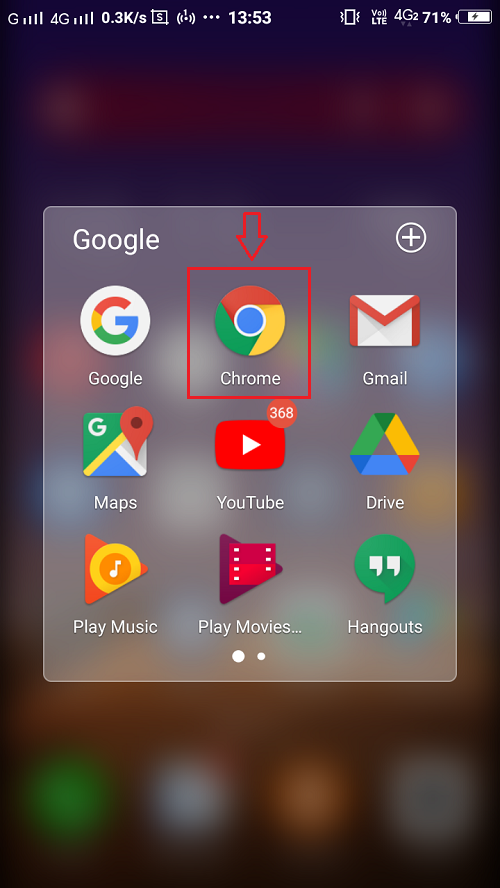
Step 2: Type ‘www.youtube.com’ into the URL bar
After opening your web browser on your mobile phone, you have to click on the Browser URL bar and type “www.youtube.com“, or simply search on google- Youtube, and hit the search button. After some little time, you have reached onto the YouTube Home Page.
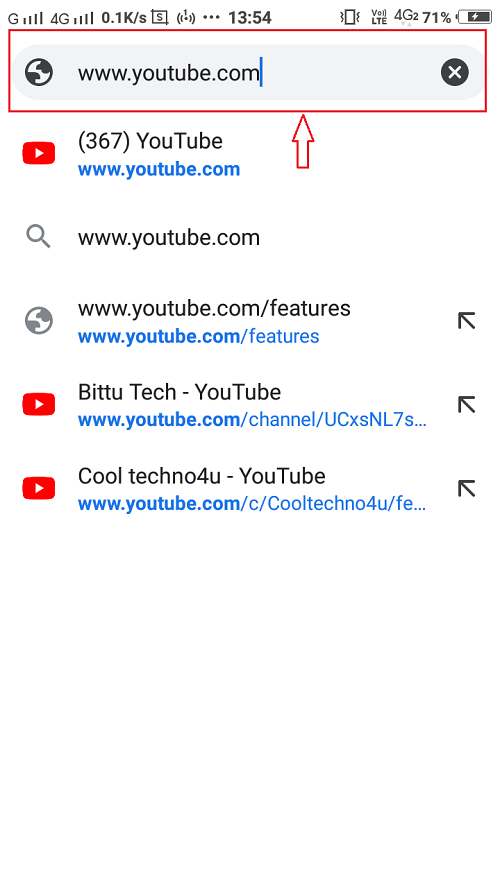
Step 3: Click on the ellipsis (⋮) or three vertical dots (⋮) in the upper right corner
After reaching the YouTube home page, you have to click on the three-dot vertical icon ( ⋮ ) in the upper right corner and enable or checkmark to the desktop view option. after enabling this, you would see that your mobile view is gone and the desktop view is on into your mobile phone.
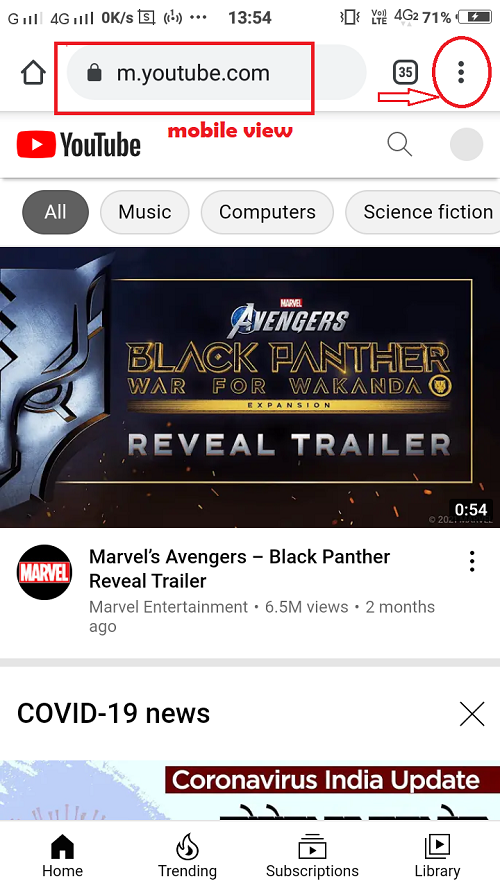
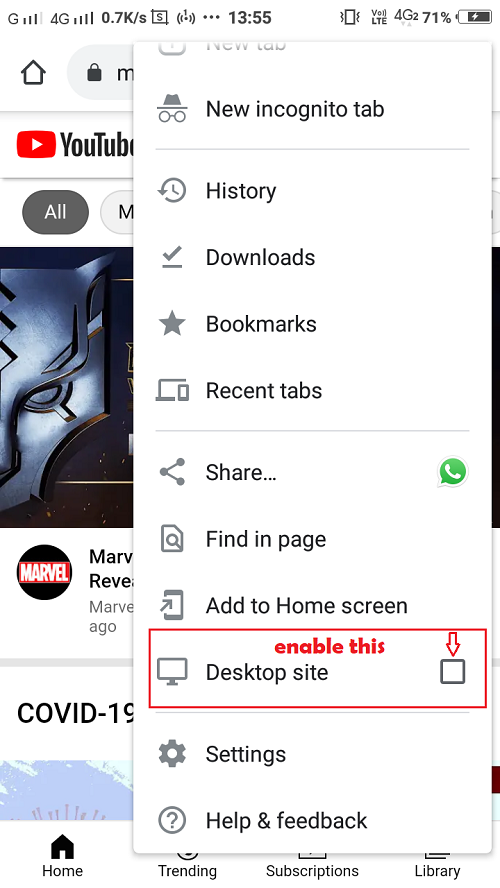
Step 4: Click on your Channel icon in the upper right corner
After enabling your desktop view, you have seen your channel icon in the upper right corner. If you can’t see clearly, please zoom in your window and after a click on the channel icon and click on the “Your Channel” option.
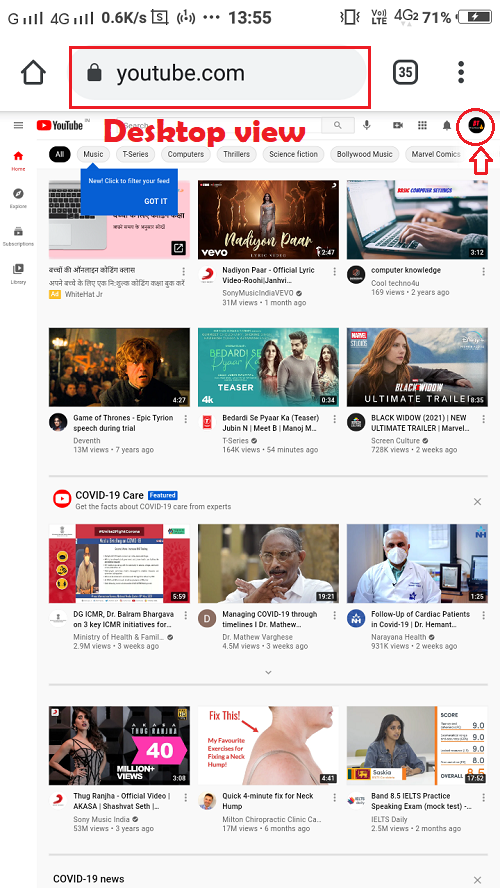
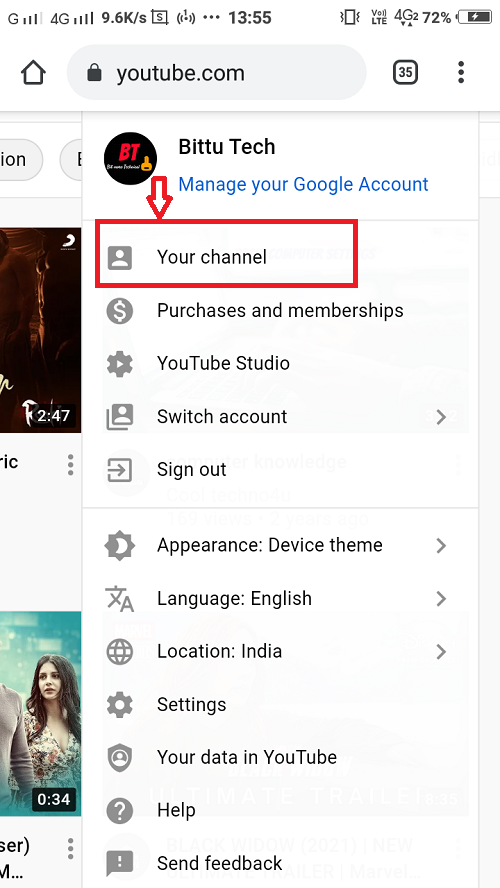
Step 5: You will see a button of “customize channel”
After clicking on the “your channel” option, your channel have ben appeared and you would see a “customize channel” button. click the “customize channel” button and go to your studio.youtube.com web page automatically.
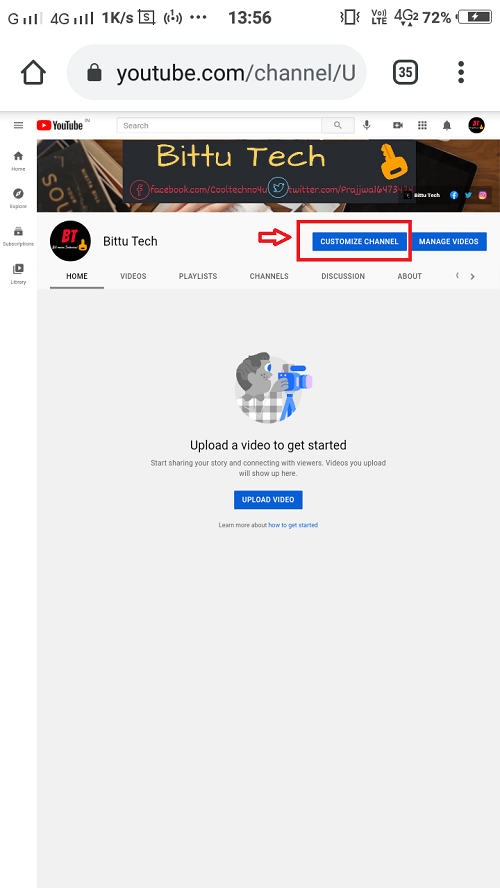
Step 6: Click on the three horizontal lines ( ≡ ) and then click on the playlist option
After appearing studio web page, click on the three horizontal bar icon in the upper left corner to spread the slide panel window with name and icon.
In this side panel, you would see a “playlists” option, you have to click on it and jump to the Channel playlists page.
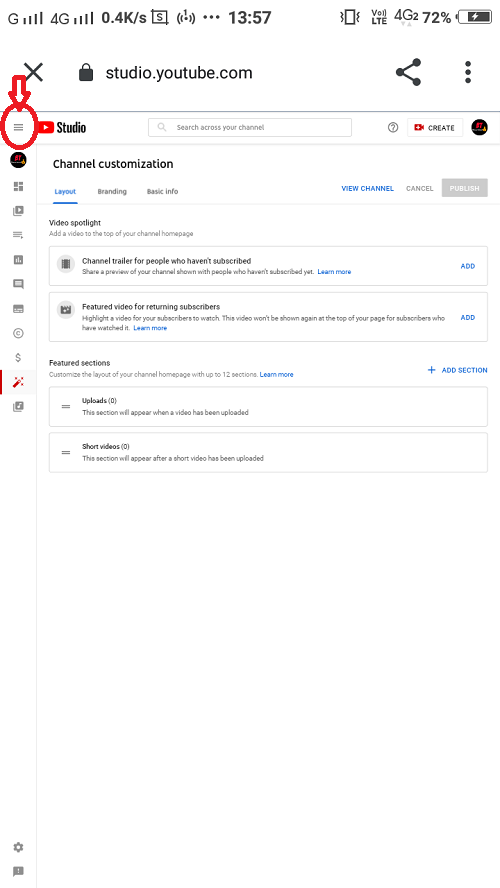
Step 7: Create a new playlist
Now your wait is over, you have reached for your final goal. You would see a “new playlist” option in the right corner. click on the option to create your playlist.
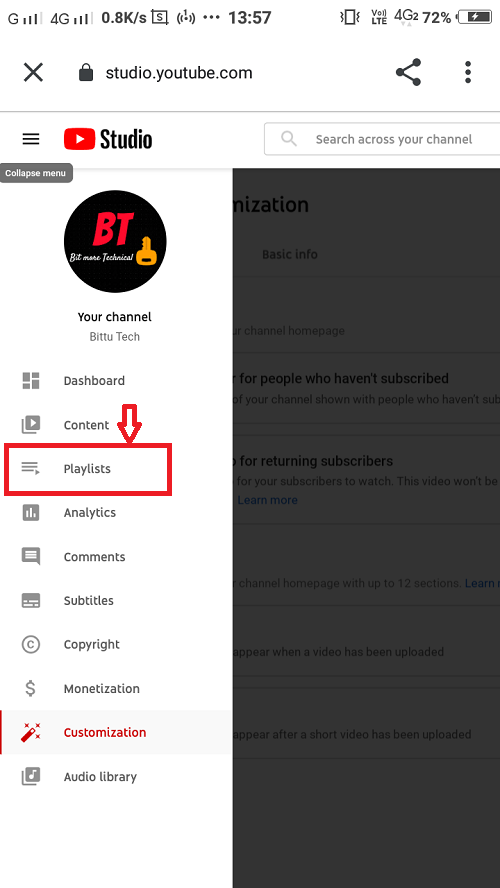
Final Step: Give the name and visibility for your playlist
The last step is to give the name or title for your new playlist and set the visibility according to yourself. One more thing you have to keep in mind is that your playlist will be visible only if there is at least one video in it.
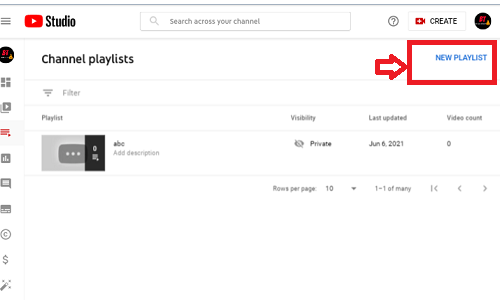
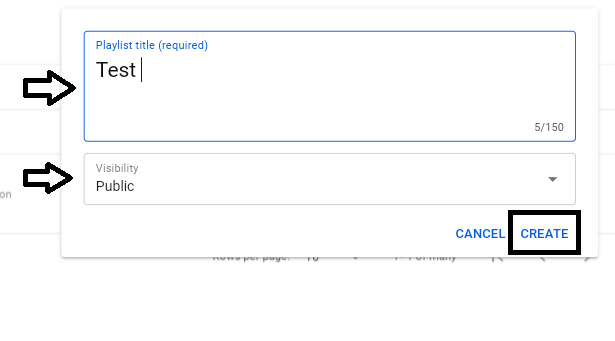
Last words-: This is enough for now, we will meet very soon with a new and very interesting article. Thank you so much to read my article post, if you like this and want to get daily updates, please join with us on the social network platforms. I wish you all are always be happy and stay tuned with us as always.





Pingback: MUTABLE AND IMMUTABLE TYPES IN PYTHON >> bittutech