Hello Geeks, welcome again on this domain –bittutech.com. we have learned various technical things from here, but that is no end. again, we are going to make this post also interesting one of them. you can join us to increase our confidence for more technical updates. This post is going to show you How to install any Linux Distro on your Android device without technical knowledge. we will use Andronix Android Application for choosing one Linux Distro from them.
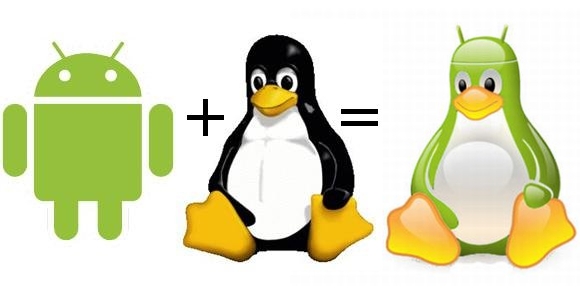
What is Andronix App
Table of Contents
Andronix App is the best android application for choosing major types of Linux Distro. with the help of Andronix, we can copy the command and jump to the termux for pasting the copied command. After pasting the command in termux, hit the enter button, and it will create a root file system to running your all Linux commands. Don’t worry, we will see this the step by step procedure.
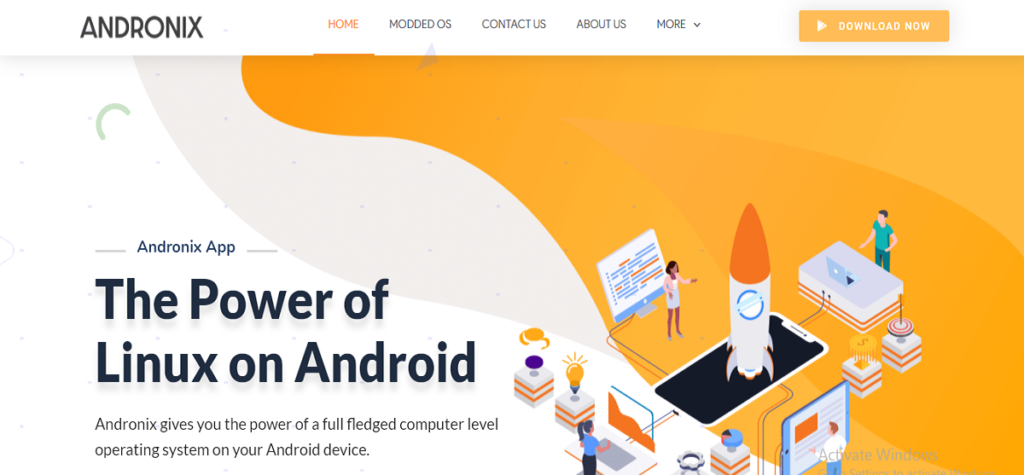
What is Linux Operating System
Operating System is the building block for all the user application software, and helps to run all the application software on our machine. without OS(Operating System), our machine works as a (BOT)box of tin. Linux Operating System is one of the OS to use the hacking tools. Linux is the most used operating system for pen-testing and use for hacking tools. we can perform most of the operations manually in Linux Distros. this OS is not for general purpose work, because hackers and pen-testers use this OS only for creating backdoor and normal testing for a network-connected machine.
How to install Linux OS on our Android Machine without root
Before going ahead, we have to know about all the major steps to perform all operations peacefully. First thing, we must keep in mind that our Android Machine has contain early days of versions 6/7/8/9 or later. Many Linux distro. comes with Andronix Application, but we have to choose only one of them. we’ll need one more android application (termux) to install and run Linux Distro and their associated commands.
we’ll need for these environments that are mentioned in the below paragraph to accomplish the task smoothly and efficiently.
- Android Mobile Phone with minimum required version 6.0 Marshmallow.
- Andronix Application. Download from here.
- Termux Application for loading and installing the Linux OS packages. Download from here
- Required Internal space 2 GB.
- RAM 2 GB.
- VNC viewer for Desktop Environment Download VNC viewer
Don’t Worry, we will reach the intended goal with step by step. you can leave the comment in the comment box when you have to phase any type of problem.
Let’s get started-
Step 1: Download the Andronix Application
First of all, you must download Andronix Application from the Play store to choose your Linux Distro. Here are some screenshots to perform these operations in a better way. Download Andronix
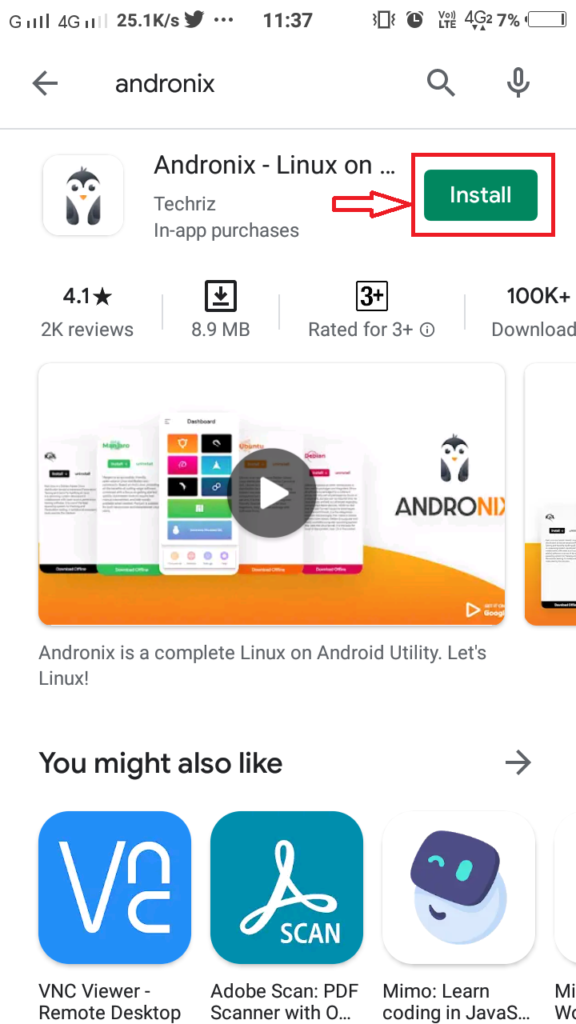
Step 2: Download the Termux Application
After downloading Andronix, we have to download Termux Android Application. Termux Application is based on Command Line Interface, and performs all the tasks with the help of commands. Termux is the best android application to install Linux distribution easily. we can type the command in Termux shell and its interpreter will get and execute all of the required program files. Download Termux from Play Store
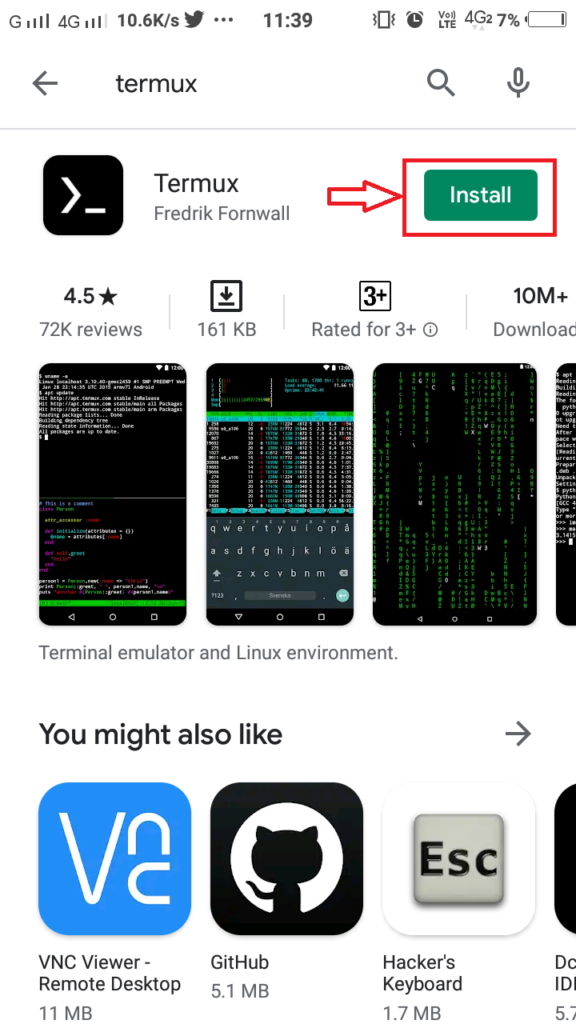
Step 3: Open the Andronix Application
After installing Andronix Application, we can open the Andronix program on our phone and can choose one of the distro. I will choose Kali Linux distro.
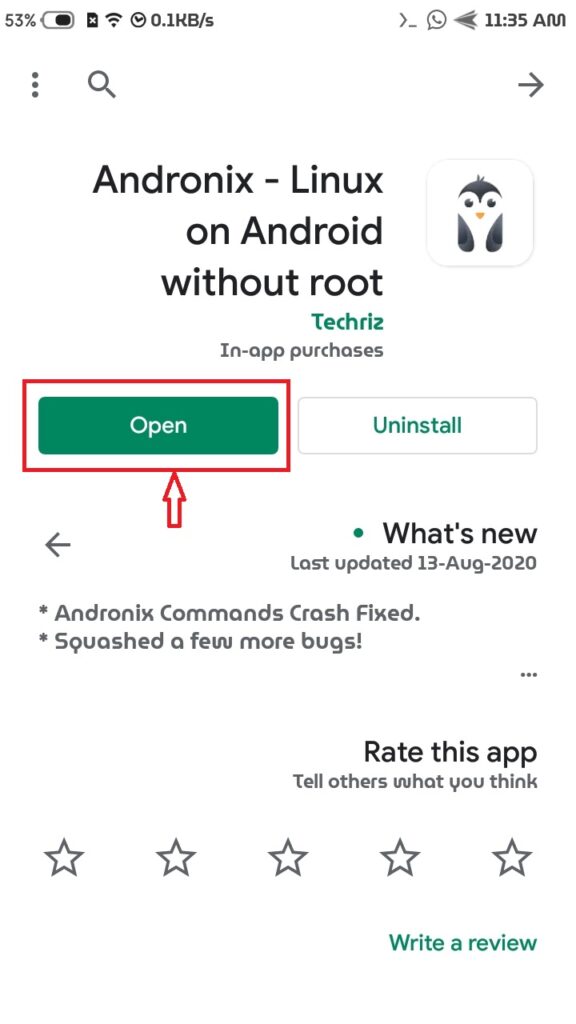
Note: Kali Linux is one of the Linux distro to use all the advanced hacking tools. All types of hackers use this OS to perform sniffing and spoofing techniques for overloading the intended Network server.
Step 4: Click on the Install button
After choosing one of the given distro, we have to click on the Install button. After that, we have to choose one of the given options to copy the command in the clipboard and paste it in the termux application.
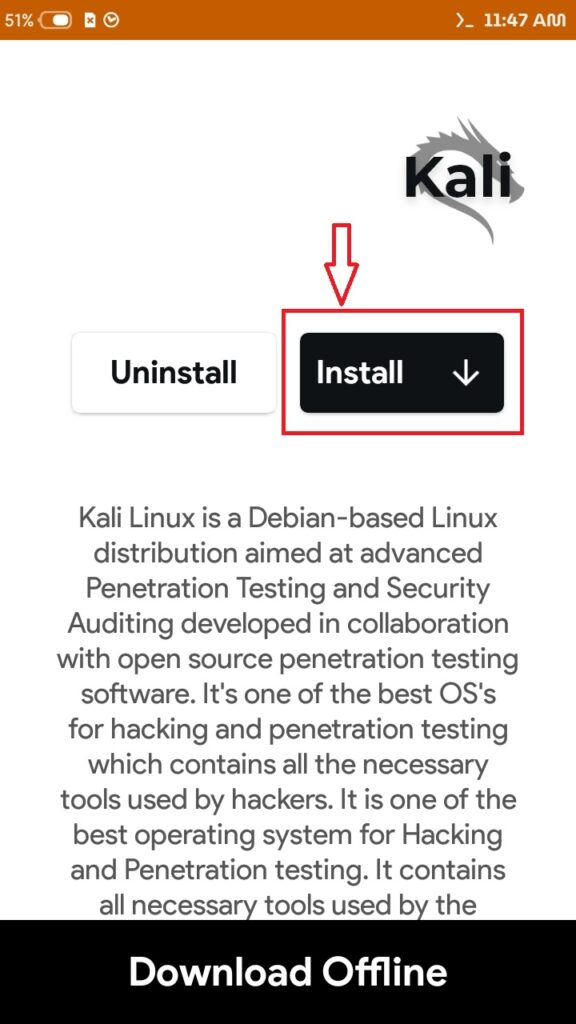
Step 5: Install the Kali Linux by using Termux
If you want to use a non-DE environment, follow the first below screenshot, or if you want to use a DE environment, follow the second below screenshot. After pasting the copied command in Termux Window, hit the enter button from your phone’s virtual keyboard. After that, the Termux interpreter gets and executes the required programs for Kali Linux Distro.

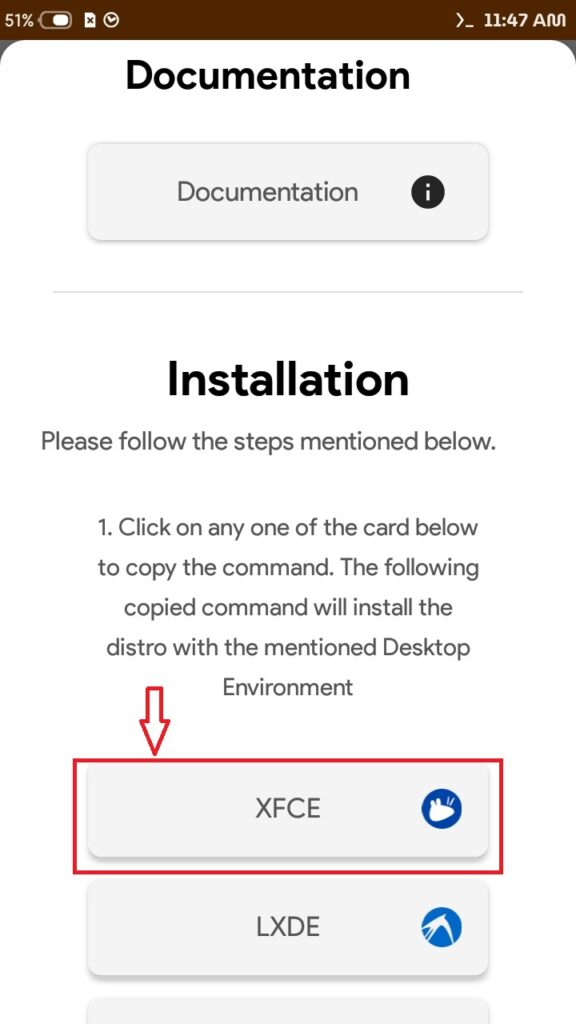
Step 6: Working on CUI or GUI with Kali Linux
Andronix provides both types of interface’s files. you can copy the Desktop Environment variant programs or non-DE variant programs.
Desktop Environment variants
Desktop Environment variants provide you to use the Linux Graphical Interface on your android device.
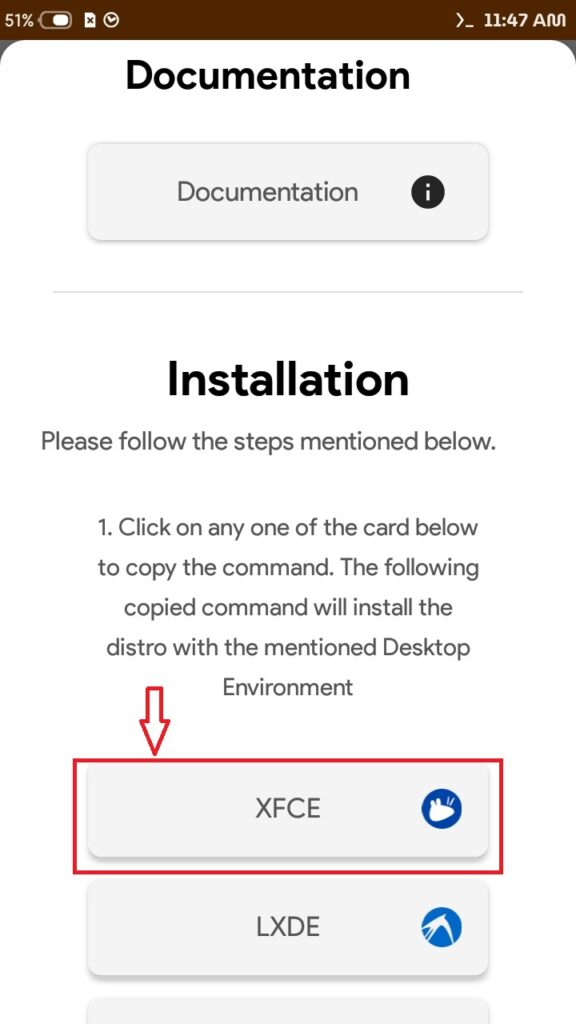
Non-Desktop Environment variants
Non-DE variants provide you to use the Command Interface on your android device with the help of the Termux Android App.

Step 7: Copy the command of XFCE file and paste it into Termux
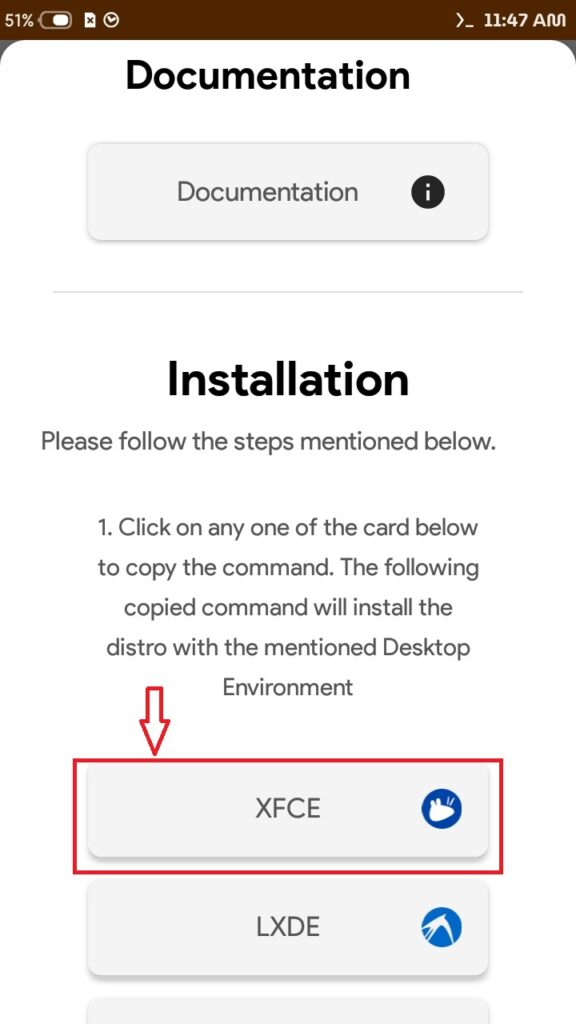
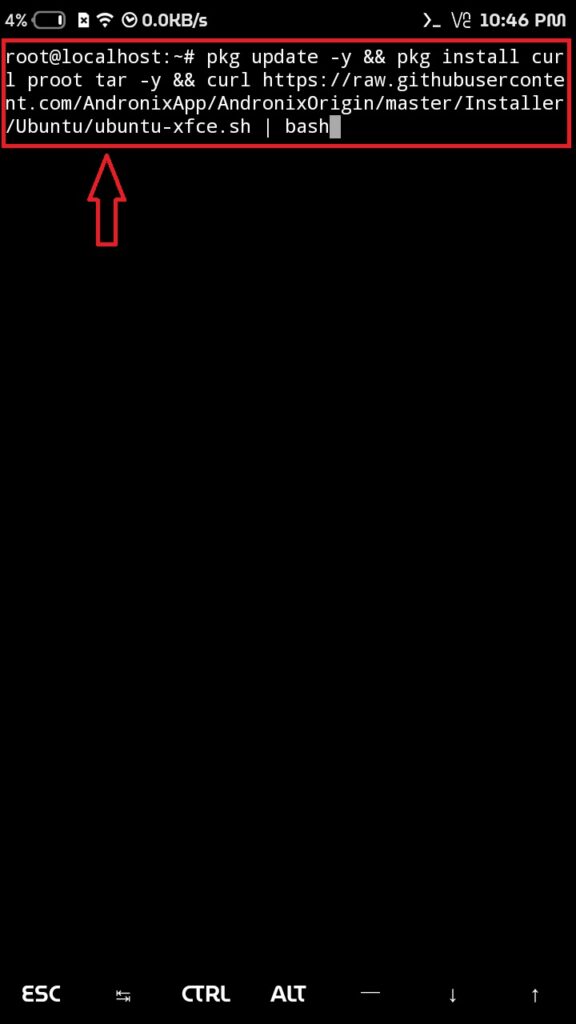
Step 8: wait for a while
we have to wait for fully completing and installing the required files to the Kali Distro on our machine. after that, open the VNC viewer to connect on the server and to deploy the Kali GUI Desktop version on our android phone. Download VNC Viewer from Play Store.
Step 9: After downloading VNC Viewer
After downloading VNC Viewer, you have to type some command on the termux to create the password for vnc server and after, start the vnc server.
Open the Termux and type the following command :
vncserver-start
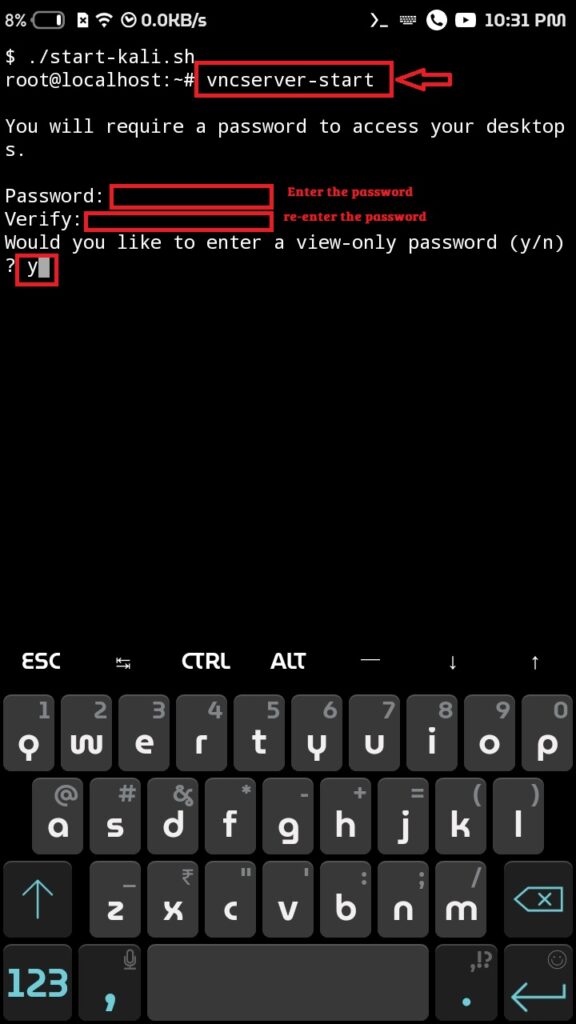
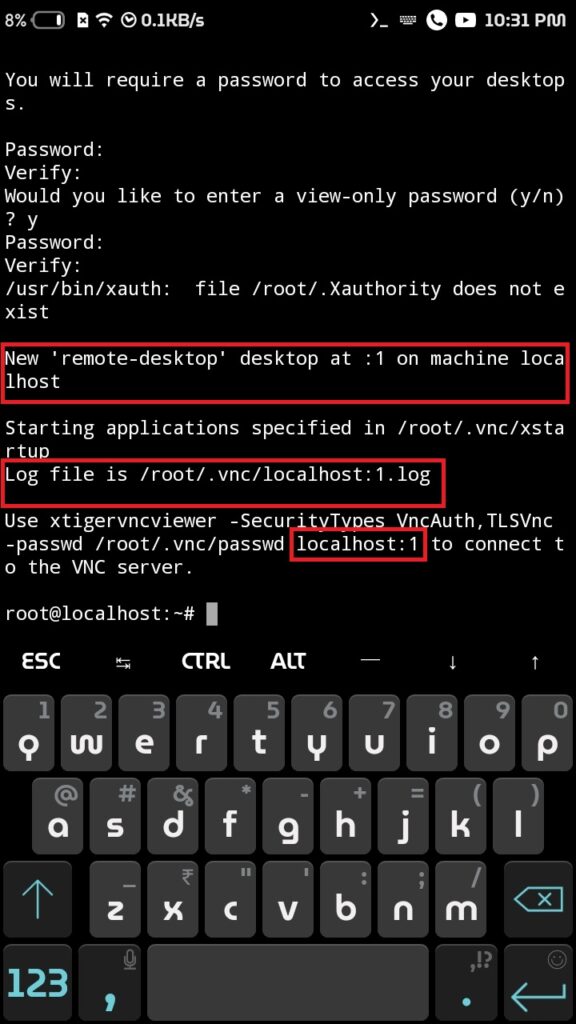
Step 10: Open the VNC Viewer App
Follow the below screenshots with serial vise.
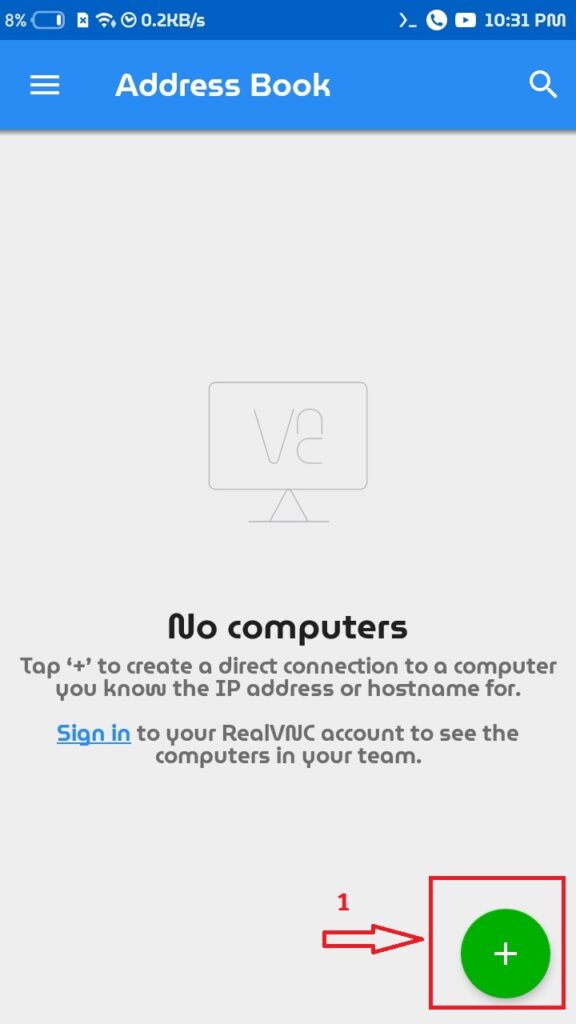
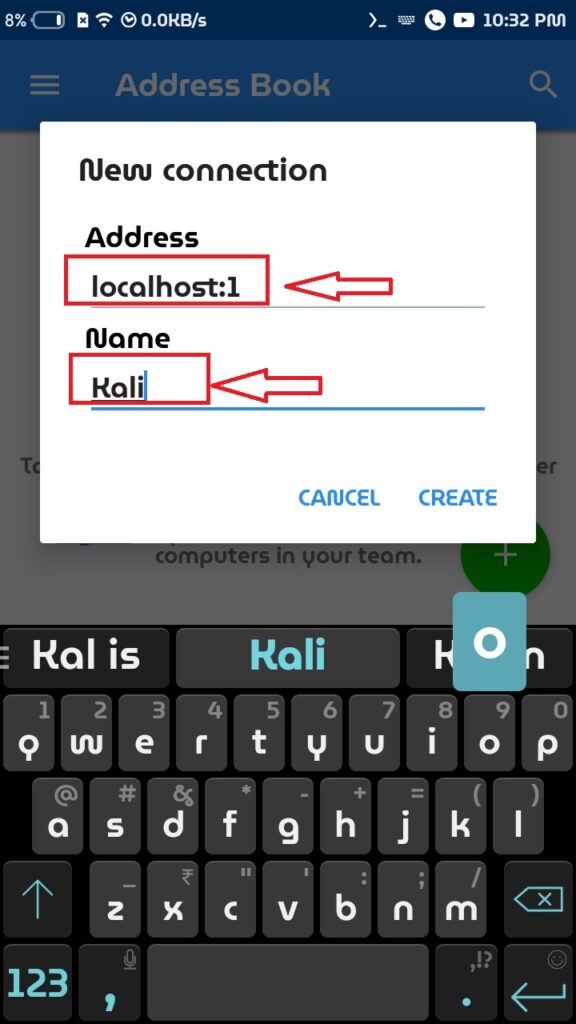
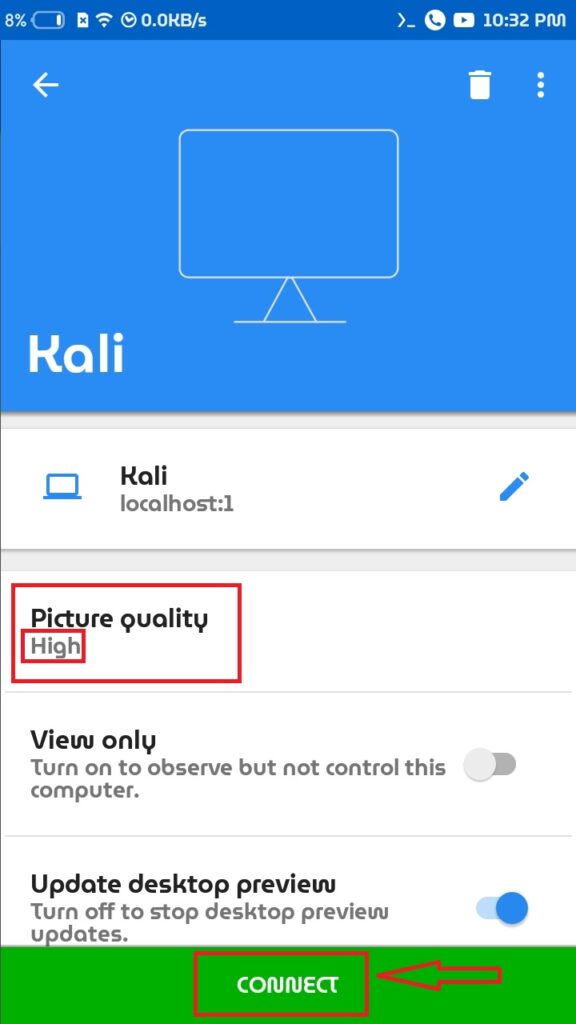
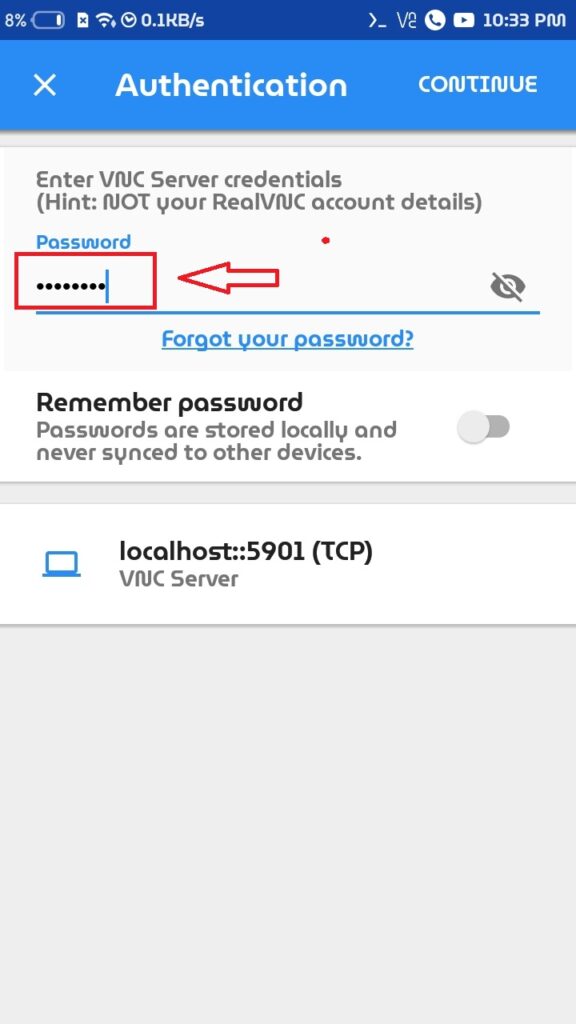
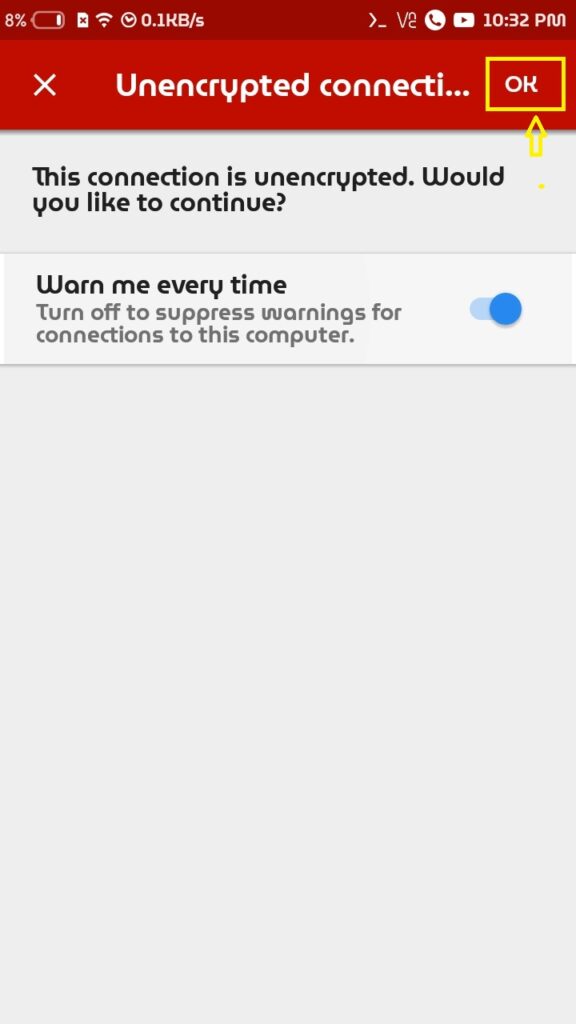

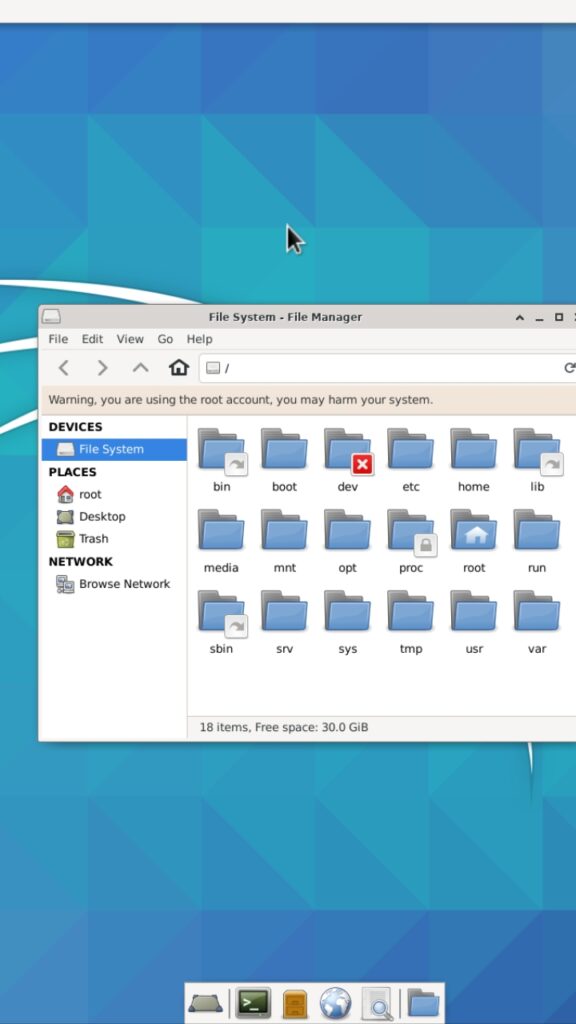

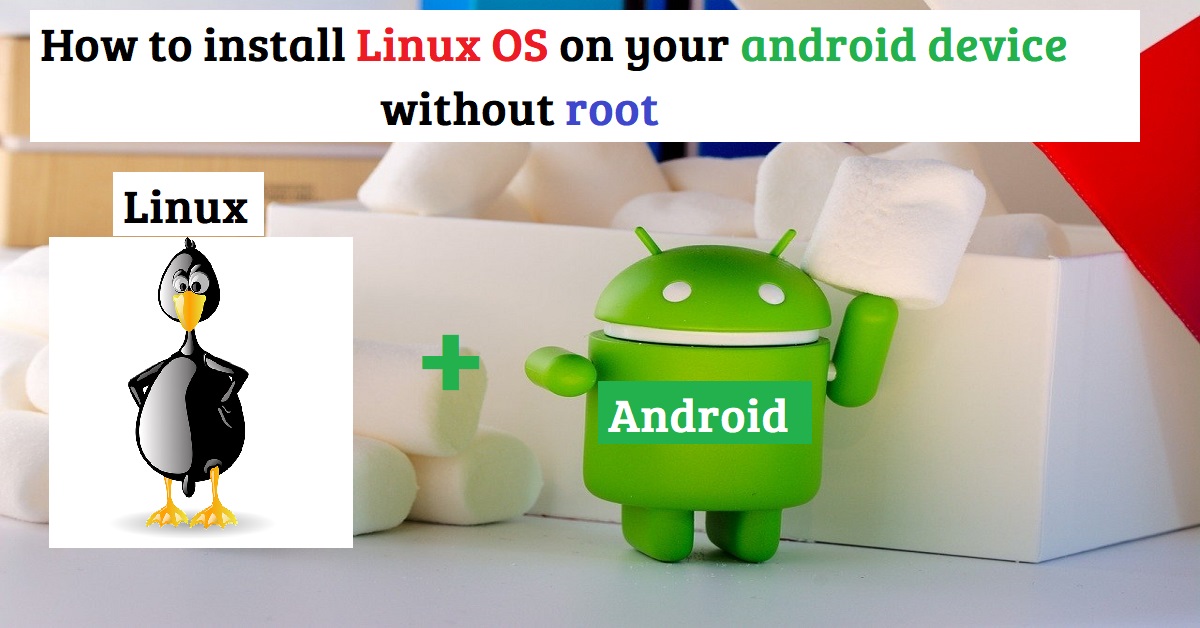



Pingback: How to chat offline on WhatsApp: Disappearing Online Status
Pingback: Top 5 Entertainment Apps for Android Users: Break from Study
Pingback: What is multithreading in java? >> bittutech
Pingback: How to create first PHP page >> bittutech
Pingback: How to design picture album hover effect using html and css? >> BittuTech
Pingback: Why we need to learn programming language? >> bittutech
Pingback: How to work with Python Programming Language? >>bittutech
Pingback: How to run your python any hacking script in Linux OS?
Pingback: Important Questions of Python Programming language -: Exam & Job purpose
Pingback: Python fundamental concepts : beginners learning point
Pingback: MUTABLE AND IMMUTABLE TYPES IN PYTHON >> bittutech