Hello!!! My all dear visitors! Welcome again in this domain (bittutech.com). Today, I am going to write an interesting article post for you to enhance your technical skill.
What is Python Programming Language?
I hope you all are very excited to read this blog post and give me golden feedback to encourage my blogging skill.
This blog is fully dedicated to enhance your knowledge. This post article is tell you that how you can Work on Python ?
To work on Python, first we need to install Python on our System. Let’s see how to install Python on our System–:
Downloading and Installing Default Python Distribution
Table of Contents
Default Python distribution can be downloaded from the link: www.python.org .
i) Firstly select the Platform ( Windows, mac, Linux ) and then download the desired Python version. You can also install it by running the downloaded installer file and following the instructions.
ii) You can run the installed Python distribution from the Start Menu.
Working in Default Python Distribution
Note 1–: Python IDLE where only one instructions can run at a time.
Note 2–: In Python programming language your file will save with .py extension.
>– How to write a program in Python IDLE ?
Step 1- First of all, Open Python IDLE Software using double click through the mouse left button or hit the Enter button through the keyboard.
Step 2- Create a new file using menu and get that time save your file with any name along with ‘.py’ extension.
Step 3- Write a code on to Python IDLE and run the code through F5 button on the keyboard.
Read More links-:
[Instagram Hack]|HiddenEye Hacking Instagram With Kali Linux 2020
How to install Linux OS on your android device?
How to Spy on Someone using (MITM) Man in the Middle attack?
How to Hack Someone’s Wi-Fi Password with aircrack-ng tool
Advance Jamming: Jam Wireless Network using MDK3 tool with Kali Linux
How to Jam Wireless Network(Wi-Fi) with Kali Linux | 2020
Top 10 Commands for Kali Linux Users || 2020
How to Split single Kali Linux terminal into multiple
How to hack Bluetooth devices?
How to download Instagram stories, reels, posts
How to Record WhatsApp Video Call in an Android mobile phone?.
How to create a youtube video thumbnail in ms paint?
How to schedule a WhatsApp message?
How to chat offline with your friends on WhatsApp?
Top 5 Entertainment Apps for Android Users: Short break from Study
What is the Multiplexing technique: Computer Networking Concept
How to create a YouTube channel playlist from mobile phones or PC?
1. Working in Interactive Mode (Python IDLE)
Here, Interactive mode of working means, you type command – only one command you can type at a time and the Python executes the given command there and then give you output. In Interactive mode you type the command in front of Python command prompt (>>>).
For Example–: If you type 8+9 in front of python prompt, it will give you result as 17:
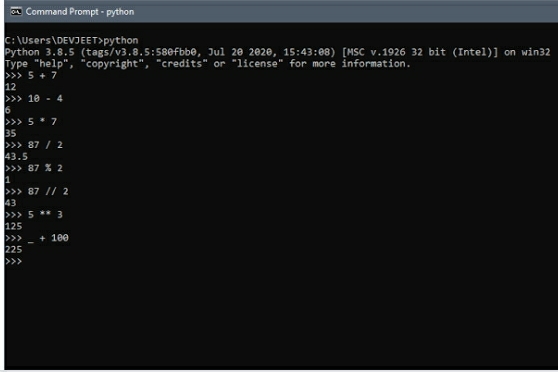
To work in interactive mode we must have to follow these process—:
- Click Start button→All Programs→ IDLE (Python GUI).
- It will open Python Shell, where you’ll see the Python prompt ( three ‘>’ signs i.e.,>>>).
- Type command in front of prompt(>>>) immediately Python will give you result.
For Example-; If we want to print a string ‘HELLO‘ on screen, You need to type the following in front of Python prompt (>>>)
>>> print (“HELLO“)
And Python interpreter will immediately display string ‘HELLO’ below the command.
Simply, you just need to mention the name or expression in front of prompt(>>>), to display.
Note–: Interactive mode proves very useful for testing code, you type commands one by one and get the result or error one by one.
Wait wait!! Firstly you all must have to know these things while working on Python.
1. Function or Method-: Function or method is a set of instructions that are used to do some specific work.
2. Syntax-: Syntax is a way to display the predefined another function and other data type along with their required or optional parameter. For Example– input(<“given strings or data type”>).
This is the syntax of input method.
3. Class in Python-: Class is a type of written or logical representation of an object. In the Python Programming Language any class consist of method, properties variables and constants also.
4. Variables in Python Programming Language-: Variables means changeable. Variable consist of two part, vary + able – which means anything that we can change according to situation is called variable.
5. String-: A string is any series of characters that are interpreted literally by a script. For Example–, “hello world” and “abc987xyz” both are strings.
6. Library in Python–: Library is a collection of modules that are stored multiple functions and classes into itself.
Now, Let see 👀
2. Working in Script Mode (Python IDLE)
If you want to save the commands in the form of program files and want to see all the output lines together rather than sandwiched between successive commands, then the solution of problem is the Script Mode.
To work in Script Mode we need to do following–:
Step 1: Create Module/ Script/Program File
Firstly you have to create and save a Module/ Script/ Programe File and then–
i) Click on Start button→ All Programs→ Python IDLE.
ii) Click File→New in IDLE Python Shell.
iii) In the New window write the command that you want to save in the form of a program.
For Example-: print (” Hello World”)
NOTE–: print () function commond is used to print results.
iv) Click File→Save with an extension .py .
Step 2: Run Module/ Script/ Program File
After the program/ Script file is created, you run it by following —
i) Open the desired program/ script file that you created in previous Step 1 by IDLE’s File→Open command.
ii) Click Run →Run Module command. You may also press F5 key by keyword.
iii) And it will execute all the commands stored in module program script that you had opened and show you the complete output in a separate Python Shell window.
As you can see that, With Script Mode you can store all commands together in the form of module/ program/ script.
Wait wait !!! It’s enough for today but we will meet soon again, with our new blog post till then keep learning and keep exploring and thank you so much for your love and support 🙂





Pingback: Jupyter, Spyder, Anaconda in python programming >> bittutech