Hello Dear Visitors, your most welcome in this domain (www.bittutech.com). You can learn a bit more about technical facts and you can become a bit more technical buddy. In Today’s post, we are going to learn about 10 Kali Linux Commands that everybody should know and should be used in the daily terminal command practices. Don’t worry about it, we will see all these commands in the step by step with screenshots.
Kali linux is the most used Operating System by Hackers and Pen-testers. You can learn a lot of hacking tools with Kali Linux. Some wireless hacks are –
- How to Jam Wireless Network(Wi-Fi) with Kali Linux | 2020
- Advance Jamming: Jam Wireless Network using MDK3 tool with Kali Linux
- How to Hack Someone’s Wi-Fi Password with aircrack-ng tool
- How to Spy on Someone using (MITM) Man in the Middle attack
- How to install Linux OS on your android device
- [Instagram Hack]|HiddenEye Hacking Instagram With Kali Linux 2020
Let’s begin our journey and go ahead with Kali Linux’s most usable terminal command.
10 Kali Linux Command || Everybody should know about this
Table of Contents
So now, We are going to see top 10 most usable Kali Linux command that everybody should know and we should use those commands in our daily terminal practices.
1 – ping – Command
This is a very useful command for network analysts. This command is used to check the status of the domain server or for the domain server. A lot of attributes are connected to the ping command. Type the following command to see the particular domain running status.
Syntax-: ping <domain_name/ip_address> To see the full attributes of ping command-: ping --help
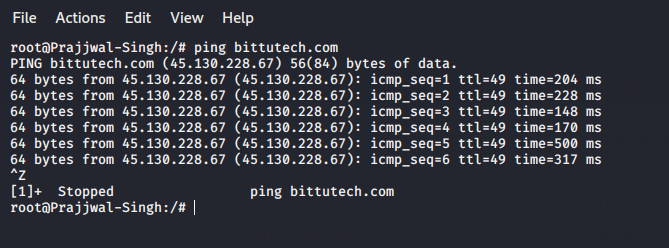
2 – useradd & passwd – Command
This command is very useful for those users who want to create one or more accounts by using terminal command. if you want to create one additional user account for your Kali Linux machine. you should use these commands – useradd and passwd.
useradd – only for creating user account without password.
passwd – add your manual password to your particular user account.
To create new user account
Syntax -
useradd user_account_name
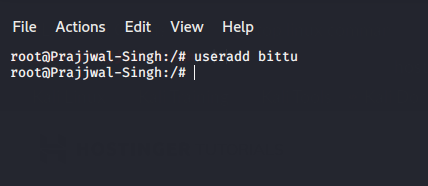
To add a password with particular user account
Syntax -
passwd user_account_name
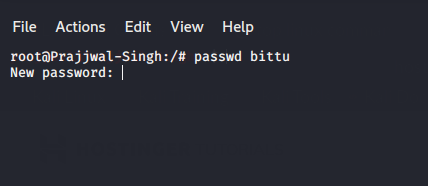
3 – hostname – Command
This command is very useful for those users who want to know about current working HostName.
type the "hostname" command to see the result.
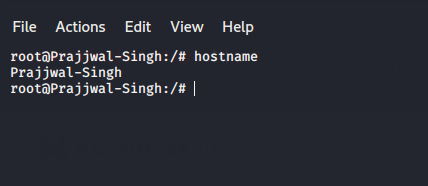
4 – echo – Command
This Command is very useful for those users who want to write some text into particular file, but this command have its own advantages / disadvantages.
Type the following command to see the result.
Syntax - echo "input your text" > file_location
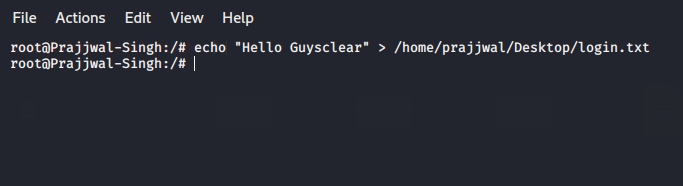
5 – ls – Command
This command is very useful for those users who want to see the all sub-directories and files within a particular directory.
Type the following command to see the result.
Syntax -: ls -a
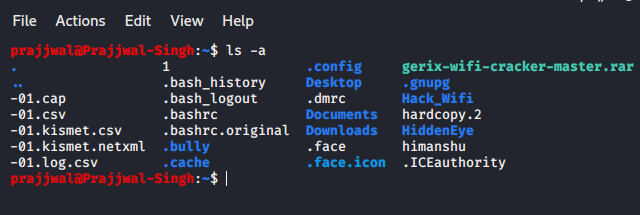
6 – history – Command
This command is very useful for those users who want to see the previous typed command in the shell/terminal window.
Type the following Command to see the result.
history
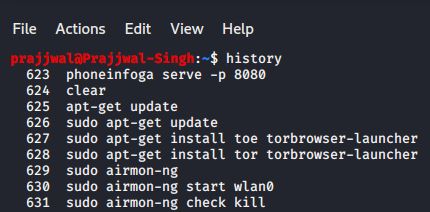
7 – pwd – Command
This command is very useful for those users who want to see the Current Working Directory location.
Type the following command to see the result.
pwd
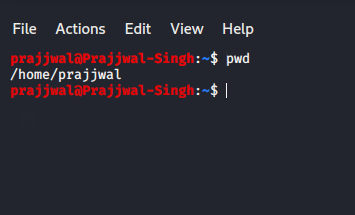
8 – mkdir – Command
This command is very useful for those users who want to create a new directory or sub-directory in a particular directory.
Type the following command to see the result.
Syntax -: mkdir "directory_name/location"
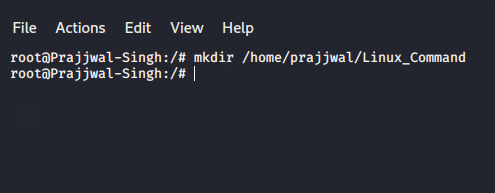
9 – cd – Command
This command is very useful for those users who want to change their directory or jump to the next directory or sub-directory location.
Type the following command to see the result.
Syntax - cd next_sub-directory_name
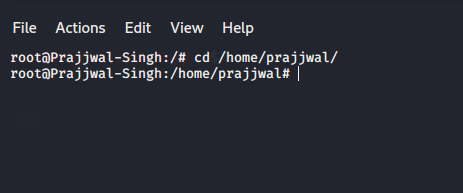
10 – uname – Command
This command is very useful for those users who want to see the Full information of Particular Linux Distribution such as version name, HostName, OS Distribution name.
Type the following command to see the result.
uname -a
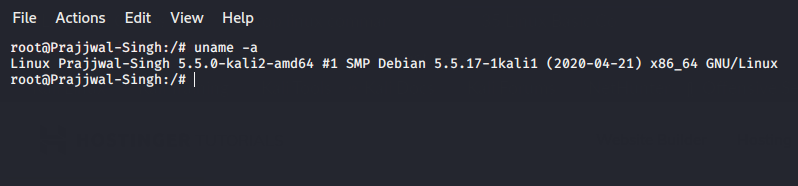
Last word: That’s it for now. We will meet soon with a new interesting article. you can also read other posts in this domain. if you want to get the latest post updates or know about technical terms, join us on social media. Ok, Thank you so much for reading this post till the end of article’s line. Stay tuned with us as always.



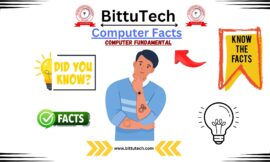

Pingback: How to Split Kali Linux terminal into multiples >> bittutech
Pingback: Top 10 Android Hidden Features||developer Options||bittutech
Pingback: How to create thumbnail for YouTube videos in ms-paint? >> bittutech
Pingback: Top 5 Entertainment Apps for Android Users: Break from Study
Pingback: How to create YouTube Playlist from our Mobile Phone or PC?
Pingback: How to hack android device through the Computer?