Hello my all dear Visitors, again, your most welcome in this domain (www.bittutech.com). We can learn and understand various technical aspects from here to enhance our technical knowledge. As we all know, the Android device is used 65% of the world population. In other words, Android users are everywhere. So, Android provides us many hidden features behind the developer option that we need to know about it because these features are very amazing.
So, In Today’s Post, We are going to see about Top 10 Android Hidden Features that we all should know about this. These Hidden Android Features comes along with developer option in the setting menu.
By Default, Android developer option is disabled on your phone, but you can enable this to use top android hidden features.
You don’t need to worry about these hidden features, and if you are thinking about How to enable the developer option, don’t worry, we will also see in this post.
Read More Interesting articles -:
- How to Hack Someone’s Wi-Fi Password with aircrack-ng tool
- How to create a password reset disk on Windows 10?
- How to Jam Wireless Network(Wi-Fi) with Kali Linux | 2020
- Advance Jamming: Jam Wireless Network using MDK3 tool with Kali Linux
- How to Make a Fake Email Address
- How to Split single Kali Linux terminal into multiple
- Top 10 Commands for Kali Linux Users || 2020
- Top 10 CMD Commands for Windows Users || 2020
- How to use your Android phone as Wi-Fi Repeater/Extender
- How to View Your Notification History on Android | 2020
What is the use of the developer option on our cell phone?
Table of Contents
Developer Option consist or contain various advanced hidden features in Android Device for Android Developer. we can use them to allow the additional settings and advance features for ourselves. This option is mainly for Android developer to easily debug and connect with under developing android application, but we can use them for other usage to enhance our phone functionality.
How to enable the developer option on our phone?
All Android device manufacturers built this functionality with the same features, but to enable this, different steps are used through different Android devices. Generally, to enable this developer options feature, we can use these steps – Go to Settings >> About Phone >> Tap 7 or more times on the build number option until the developer option is not enable.
After Enable the Developer Option
After enabling the developer option, we should use these hidden features that are shown in the below section.
1 >> Enable/Disable USB Debugging
This feature allows us to transfer data or media through a USB cable. Most of the third-party application doesn’t work properly when you disable this feature. Mainly, This feature allows us to communicate our mobile with PC or another electronic device.

2 >> Create Desktop Backup Password
This feature allows us to create a backup password to save our backup data from others. Many application exists, if we want to make a backup for our sensitive data, so this feature helps us.

3 >> Tweak Animation Settings
This advance feature allows us to set the custom animation duration & transition for our Android device. This feature sets the animation quality with various options value. if we want to set the animation at a high level, animation transition and duration is automatically manage with a different value.
Note-: We can disable this feature to save our mobile’s battery life.
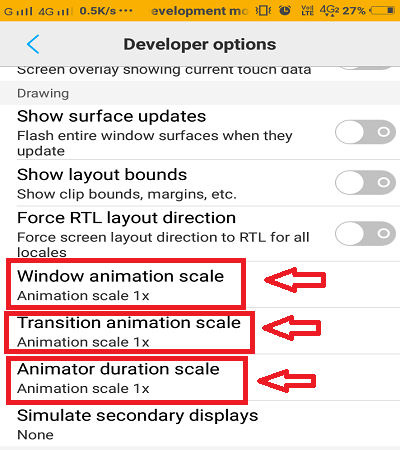
4 >> Enable MSAA For OpenGL Games
This advance feature allows us to enhance your mobile’s GPU quality, this feature renders many additional threads for high-quality games. this feature consumes more battery power. you enable this feature when you want to use your GPU’s capacity.
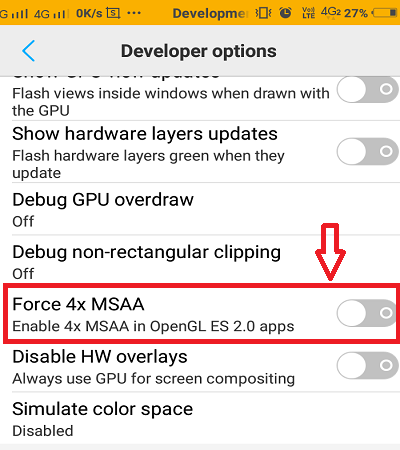
5 >> Allow Mock Location
This feature allows us to hide our original location from others. This feature shows a fake GPS location for others that want to track you. This is a very helpful feature, many third-party apps use this feature to represent the fake location of the user.
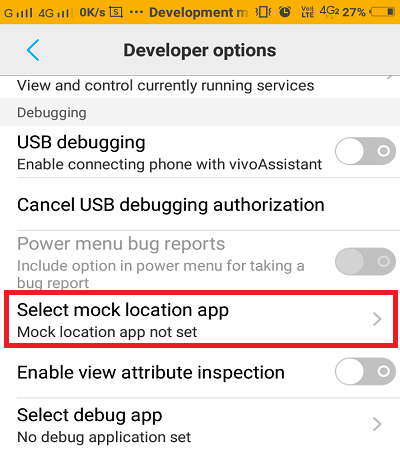
6 >> Stay Awake While Charging
This feature allows us to stay ON our mobile phone’s screen while we are charging our mobile phone. This feature is for those users that want to use their mobile phones while charging. by default, the mobile screen turns off when we charge our mobile phone.
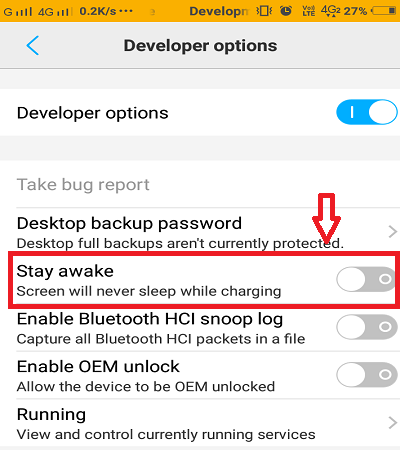
7 >> Display CPU Usage Overlay
This feature allows us to see the Usage of CPU and currently running processes. but we recommend that only allow this feature when you see the usage of CPU processes, don’t allow for always.
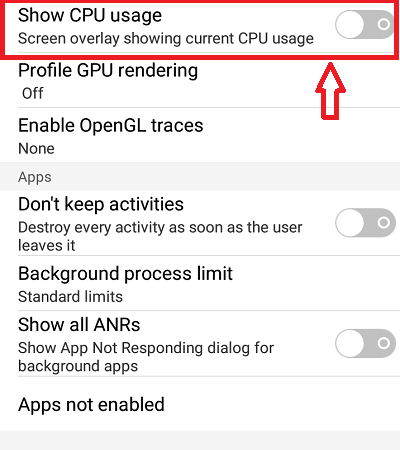
8 >> Don’t Keep App Activities
This feature allows us to remove cache storage after using an application or app. This is a very helpful feature for us to enhance mobility and work ability.
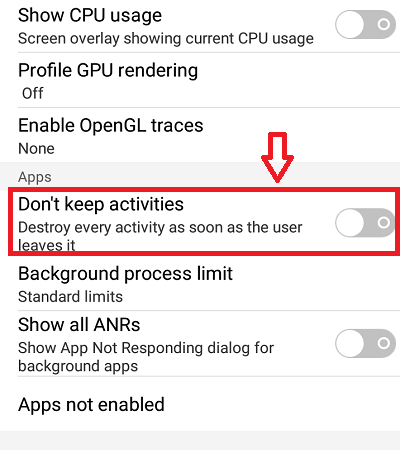
9 >> Enable Wireless Display Certification
This feature is for those Android users who uses Smart TVs and other wireless digital appliances to connect with them.
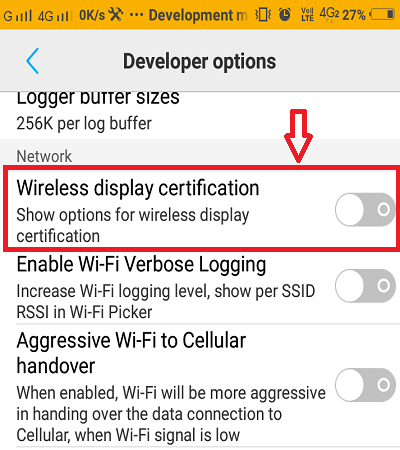
10 >> Force RTL layout direction
This feature allows us to change our mobile default layout from LTR(Left to right) to RTL(Right to left). This is a very amazing feature and different from another one. I am using it.
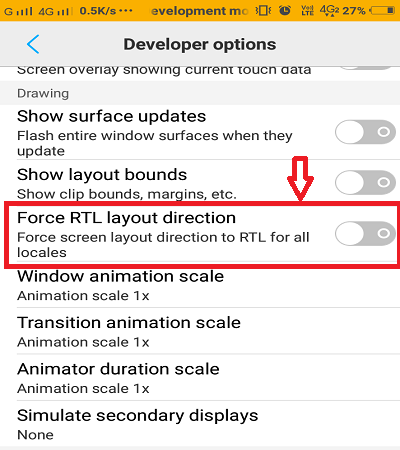
Last Words: My all Dear Visitors, I hope you like this post. That’s it for now, but we will meet soon with a new interesting article. you can join us on social network to get the latest technical updates. you can also know about various trick/tips of android, windows, linux Operating System.




