Hello Dear Visitors, your most welcome in this domain (www.bittutech.com). Today, as always, we have come with a new interesting topic that is – How to turn your Android Smartphone into Wi-Fi Repeater/Extender/Share. Sometimes, we have seen that our Wi-Fi signal is very down when we sit in another room, and this situation may be frustrating and we are needed to go back nearby wi-fi device to do work efficiently on the network.
In this situation, We have two choices to overcome this problem.
1st is – You can buy a Wi-Fi extender/repeater to enhance your wi-fi signal capacity.
2nd is – You can turn your smartphone into wi-fi extender/repeater free of cost, no additional gadgets are required.
So now, In this post, we are going to see about How to use your smartphone as wi-fi repeater/extender without any of cost.
Before we started, we’ll know that What things are required to complete this action. There are following general things are required such as-:
- Android Smartphone (minimum 5.0 version should be available)
- Internet Connection
- One wi-fi device or you can use your other phone’s Hotspot, for which you want to increase the signal strength.
Note-: Some Smartphone manufacturers give this functionality, in that situation, no third party applications are required to use your mobile phone as a wi-fi share machine. But the problem is that some smartphone manufacturers give this functionality, not all.
So, In this post, we are going to overcome this problem.
Let’s get Started–
Turn Your Smartphone into Wi-Fi Repeater/Extender
Table of Contents
This trick for those Android Users, whose phones do not have this type of function( Wi-Fi Extender/Wi-Fi Repeater).
Step 1: Download Net Share App from Play Store
You can download Net Share App for sharing our wi-fi network with others. Download Net Share App from Google Play Store.
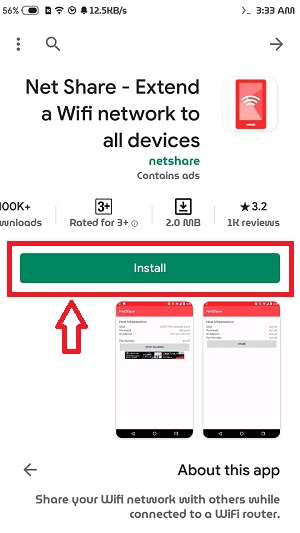
Step 2: Start Sharing Wi-Fi
After Downloading and installing on your phone, You have to click on the Start Sharing Button in the center bottom field in the Net Share App.
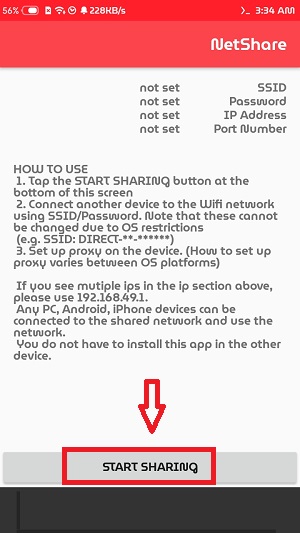
Step 3: Type pre-defined SSID and Password in the intended device
Your mobile should be connected on your or another wi-fi device, then you can share your wi-fi network with others. You have to type the following field’s value such as SSID and Password in a device that you want to connect with an existing network.
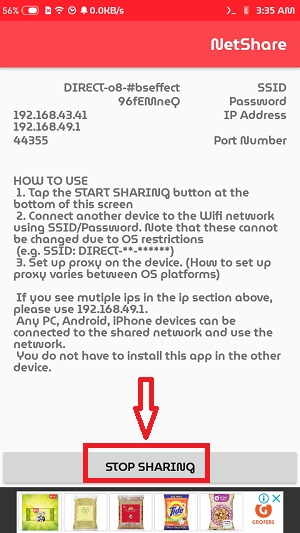
Step 4: Connect your Windows Laptop
You can also connect your Windows or any other laptop with an existing network. you have to follow the rules to connect your laptop with shared Wi-Fi. Either you can directly connect your laptop with your wi-fi device or you can make a device as a wi-fi extender then you can connect your laptop from that Extender/Repeater device.
(i) Open Your Control Panel >> Go to Internet Options >> Click on the Connections Tab
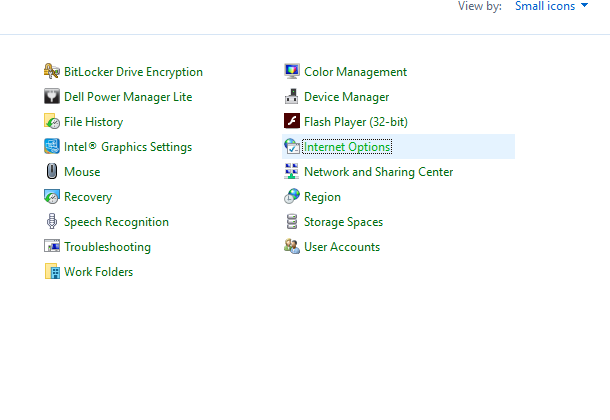
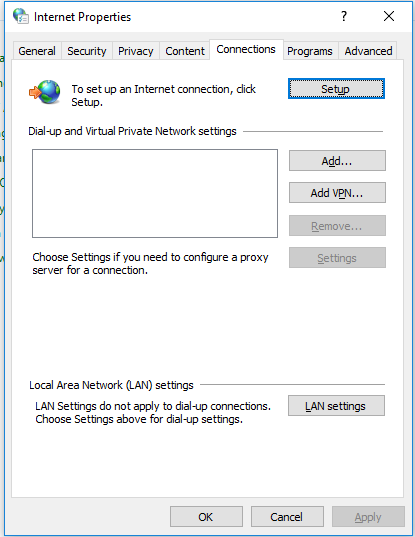
(ii)- After Go to Connection Tab >> Click on the LAN settings button.
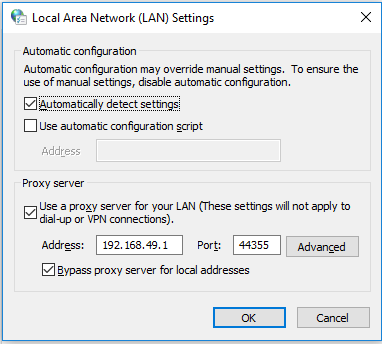
Type the IP address and port number that is mentioned in the Net Share Application, and after click the OK button to finish the task.
You will see that your Wi-fi Network Panel added one more shared Wi-Fi network. You can see this through the Setting Option or you can just press Win + A button and click on the Network Tab. To connect with this network, you have to type your security key that is available on your Net Share Application Screen.
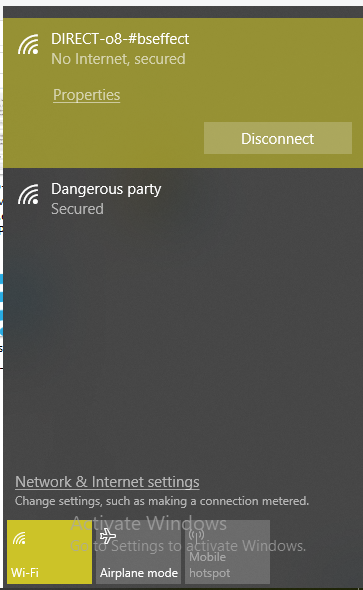
So now, you have been successfully create your own Wi-Fi Extender device and with the help of this device, you can enhance your Wi-Fi signal or you can increase your wi-fi signal coverage.
Last Words: I hope you like it and enjoy this article. you can also reach my other interesting article through the right sidebar category column. Dear Visitors, we will meet as soon as possible with a new interesting article. You can join us on social media to get the latest update. That’s it for now, Thank you so much for reading this article, Stay tuned with us.





Pingback: How to Make a Fake Email Address? || bittu tech