Hello Dear Visitors, Your most welcome in this domain (bittutech.com). you can learn a bit more technical aspects from here. when you visit my page then it matters, what’s your level of technical curiosity and how much you want to increase your level reach to the next level. Dear Visitors, my humble request to you, please leave at least one comment in the comment section to encourage my post’s skills and for telling about my trivial mistakes, that you don’t like it. Let’s come to today’s topic – Top 10 CMD prompt Commands for all Windows Users. Everybody should know about at least these commands to get basic and advanced information from CLI (Command-line Interface) based window with the help of pre-defined commands.
As we all know that, CLI(Command Line Interface) is the best choice for technical students to get sensitive information and for fast and reliable results. because, we know that shell, terminal aka command prompt is hardly connected to the kernel and to do the basic and advanced task smoothly. We can perform some such tasks that only we are allowed to do from the Command prompt, not for GUI’s user.
10 Windows CMD prompt Commands
Table of Contents
Today, we are going to see Top 10 commands that everybody should know about this to become from beginner to professional. I hope, you will know something new from here and you will deploy these commands in your physical environment. So, Let’s Get Started-
DISKPART – First Command
This command is generally used to get the information of all the disk drives and their major attributes. such as Disk status, disk size, free disk space, etc. diskpart commands have some sub-commands to get the disk information. such as list disk command to see the list of disks. you can learn more other sub-commands or attributes. type the ? in place of list disk command. follow the below simple steps –
(i) – type diskpart command in the command prompt.
(ii) – type list disk attribute of Diskpart command.
(iii)- Get for more results – type ? (question mark) under the Diskpart section.

Ping – Second Command
This command is very useful for network analyst, with the help of this command, we can find a lot of information for a network node or server. the ping command is used with the DNS name or IP address of a particular client node or server node to send or receive multiple types of packets.
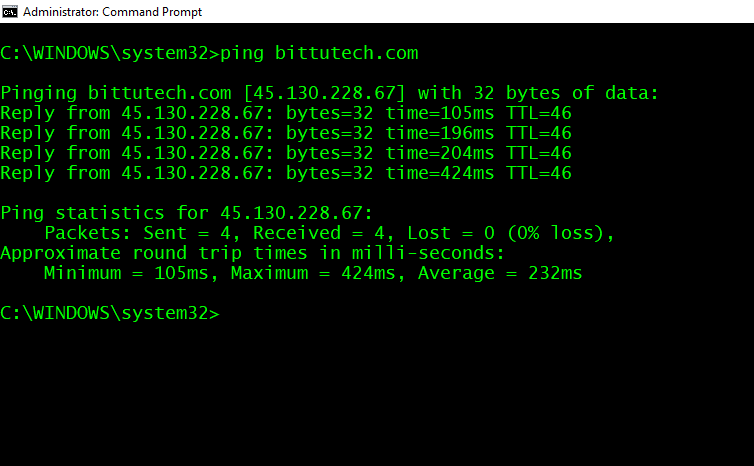
TRACERT – Third Command
This command is generally used to see the activity and pathway or route of the requested or responded packets, or you can also see the ip address of middle nodes included with source and destination node.

SYSTEMINFO – Fourth Command
This is a very useful command for all windows users to get the all information about the particular Windows machine.
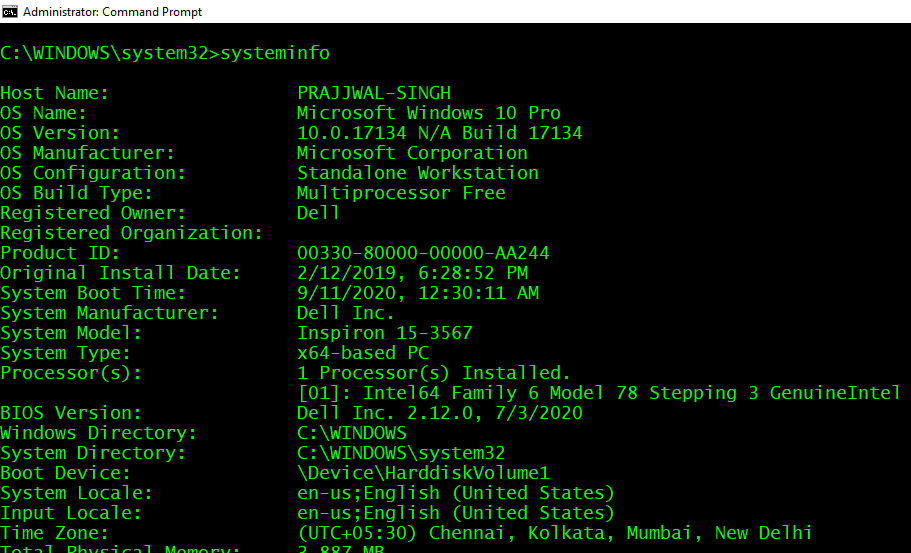
ipconfig – Fifth Command
This command is also very useful for all windows users to get the information about the IP address and gateway of the network-connected device.

ipconfig /flushdns – Sixth Command
This is also a useful commands for those users who are unable to connect the DNS server, because of its changing the ip address of server node. This command is basically flush off the DNS resolver’s data to re-connect with a new server node.

netstat – 7th Command
This command is very useful to get the information about all Active Network Connection and incorporate with your local network machine. This is very useful for that time, when we want to check about unwanted connected nodes.

nslookup – 8th Command
This command is useful to get the ip address of server node. you can type the command nslookup and the domain name of the Server.
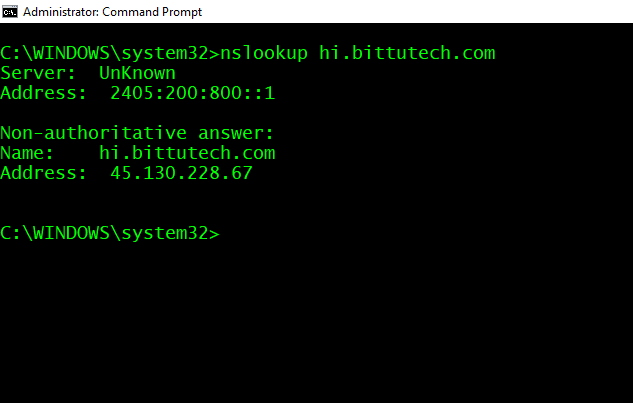
tasklist – 9th Command
This command is also very useful for all Windows user to check the all task list and for check the each task list has how much data consumption.
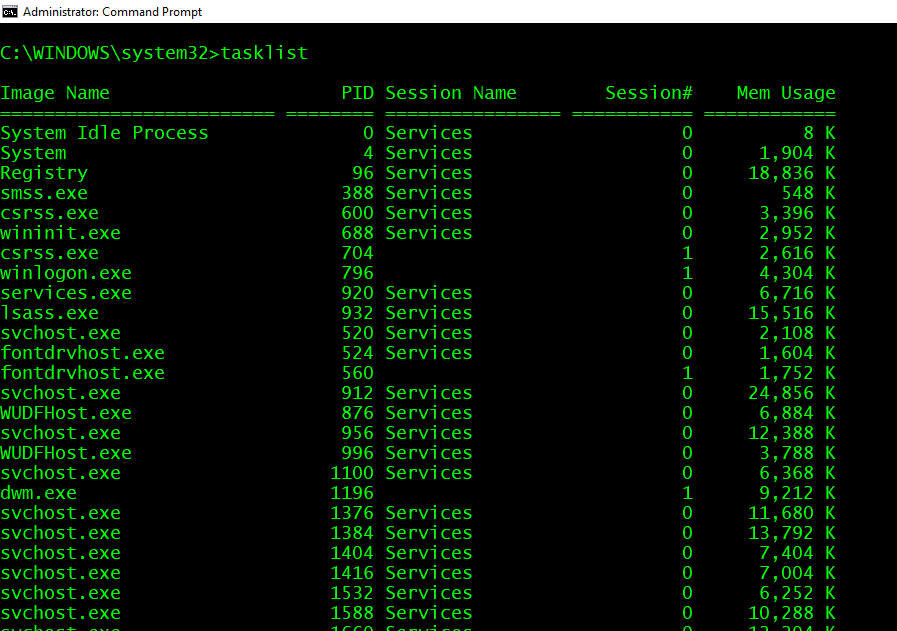
taskkill – 10th & last command
This command is very useful to kill the running task without a Graphical interface. type the command taskkill /F /IM and application name.
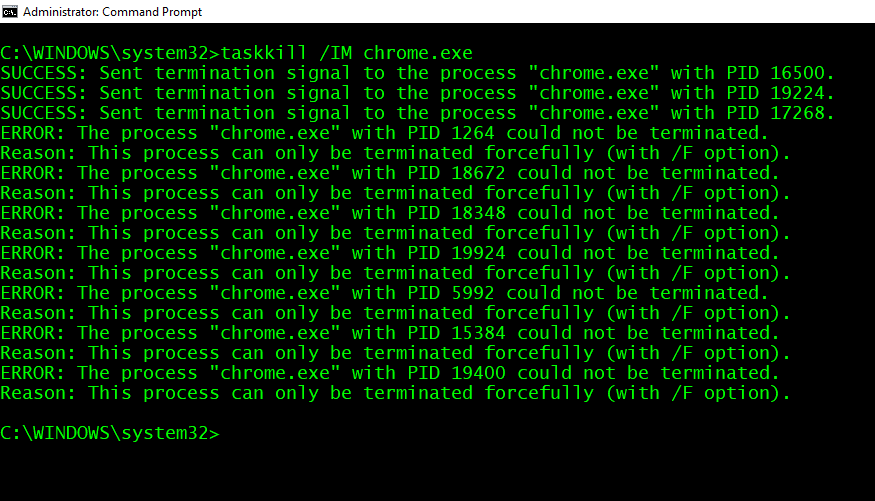
Last Words: Thank you so much for reading this article till the end. I hope you like it. That’s it for now, we will meet soon with a new interesting article. Stay tuned with us as always. If you can get the latest updates, follow my social media pages.




