Hello Tech Geeks, This post is in about How to turn your smartphone into a webcam. Generally, we have seen in this lockdown period, every man/woman is working at home and using some important gadgets like microphone, webcam, touchpad, e.t.c. So, it may be possible that a lack of gadgets is preventing your work at home OR may be possible that your PC/Laptop webcam is not working properly and your clients have irritate for this unusual bug. So at this time, either you can buy a separate webcam or using your mobile phone as a webcam. Yes!!! you can use your smartphone as webcam through only one App(EpocCam), download this app on Android or iOS, and use it your mobile like a Webcam. Ok!! in this post, we are going to see that How to turn our smartphone into a webcam. Let’s get started.

In this post, we will cover –
- What is EpocCam?
- How to download EpocCam on Android?
- How to download EpocCam viewer on Windows 10?
- How to use EpocCam App as webcam?
- How to use EpocCam on Skype as by-default Webcam?
What is EpocCam? – webcam App
Table of Contents
EpocCam is a third-party application that you can run on your Android or iOS smartphones and download its driver on your PC/Laptop. it supports Windows Version 7 or later and macOS to view the real live image of your phone to your PC/Laptop. it is a mobile application and is used to make your smartphone as a virtual webcam. this app must be connected to the network when you share your live image-video on your PC/Laptop.
How to download EpocCam on Android version 4 or later
EpocCam Application is available for Android OS and iOS. you can download from the play store for android users and download from the App Store for iPhone users. before download, I recommend that read all privacy policy and t&c for this app from about section. it is a free of cost application for simple usage and you can use the pro version in 8$. don’t worry you can get many more things in the free version.

download free version according to your supported devices. we can say this is a free virtual webcam application to convert your smartphone into a smart virtual webcam. Download this EpocCam Application from the below buttons according to your OS.
How to download EpocCam viewer on Windows 10?
After downloading EpocCam Application on your phone, you have to download its driver on your windows/mac system. you can download the driver both Windows 7 Version or later and on macOS. Furthermore, you should have a wi-fi connection or mobile access point to connect your phone and PC with the same wi-fi or mobile hotspot(access point). don’t worry if you have any problem which is related to this topic, leave the comment in the comment box, we will reply as soon as possible. download the driver for EpcoCam App from the below buttons.
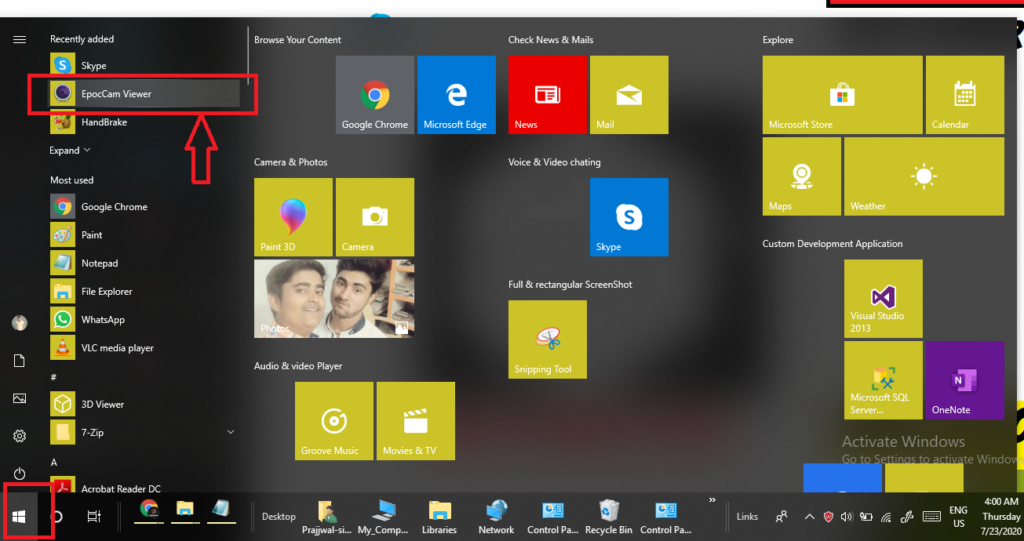
How to use EpocCam App as webcam?
After downloading on both devices(mobile phone and PC), you can use your mobile phone as a webcam. follow the simple steps that you will help in running your webcam service from mobile to PC.
Step 1 – Open your EpocCam App in your mobile phone
after downloading EpocCam on your mobile phone, you have to open it and give them permission to access your camera and microphone, it’s really needed for better performance. I want to remind you again that your mobile phone and intended PC both are connected to the same wifi or hotspot.

Step 2 – EpocCam app automatically searching for server
This app(EpocCam) is automatically searching the server as soon as you open it to give the webcam service. if your PC and mobile both are connected to the same wi-fi or hotspot in a perfect manner, this app absolutely searches the server for giving the service.

Step 3 – Open the downloaded EpocCam viewer application on your PC
at the time of server searching, you must open your EpocCam viewer on your intended machine on which you want to do connect your mobile webcam.
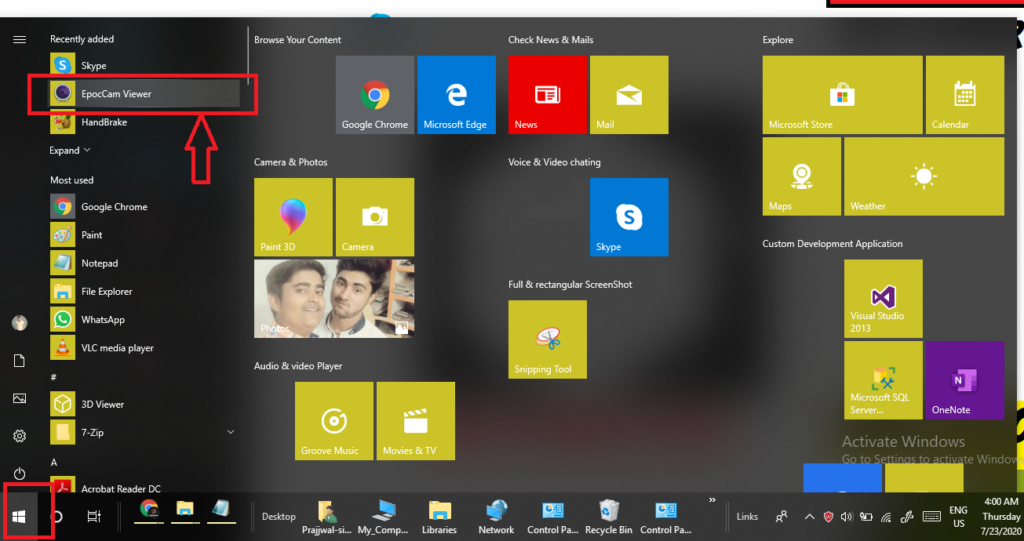
after this step, you can see your mobile camera will be work as a webcam for your PC.

How to use EpocCam on Skype as by-default Webcam?
You can use your EpocCam webcam or mobile webcam on skype, google meet, Zoom App, Microsoft Teams for video calling. in this post, we will also cover How to use EpocCam on Skype as By-default Webcam?
we will complete this process in the few simple steps. you also have to do with me if you want to run your EpocCam Application on Skype and want to see your mobile phone as a Skype default webcam.
Step 1 – download Skype Application on PC

Step 2 – Install Skype on your PC/Local Machine
Step 3 – Open The Skype Application
Step 4 – Open the Settings Menu

Step 5 – Click on the Audio and Video Tab in the left menu
Step 6 – Click the Webcam Option
Step 7 – Choose the EpocCam Webcam Option
you have completed your steps. you can see that your mobile work as webcam for skype application.

Important points for EpocCam App
- EpocCam is one of the best to turn your iPhone or Android into webcam on Windows and macOS.
- EpocCam isn’t limited to deliver live-stream feed from the phone to Windows PC. You can also use the software with video calling apps like Zoom, Skype, Google Meet, and Microsoft Teams.
- The EpocCam drivers are compatible with Windows 7 and Windows 10.
- Make sure that both the devices are connected to the same Wi-Fi network or use the USB data cable to start the live stream from the phone camera to PC.
- EpocCam app is free to use, but it comes with a few limitations. The free version is limited to 640 x 480 video resolution output. It also comes with ads and watermarks. To remove them, you can buy the paid version at $8, which bumps up the video output to Full HD, allows you to use the phone as a microphone.
- It’s difficult to find good and affordable webcam these days. Most are already out of stock or not being delivered. And that’s where the solutions like EpocCam come in. Download the necessary drivers and use the app with Zoom, Skype, Microsoft Teams, and Google Meet.




