Using CSS (Cascading style sheet), we can change the Cursor image with different styles such as handy, cross-hair, pointer, help, e.t.c. this CSS property is used mainly for better clarity and for user-satisfaction with different cursor styles. Different type of cursor plays individually effects with individual web element or the HTML element.
CSS cursor property provides you the ability to change the cursor image corresponding to its HTML element.
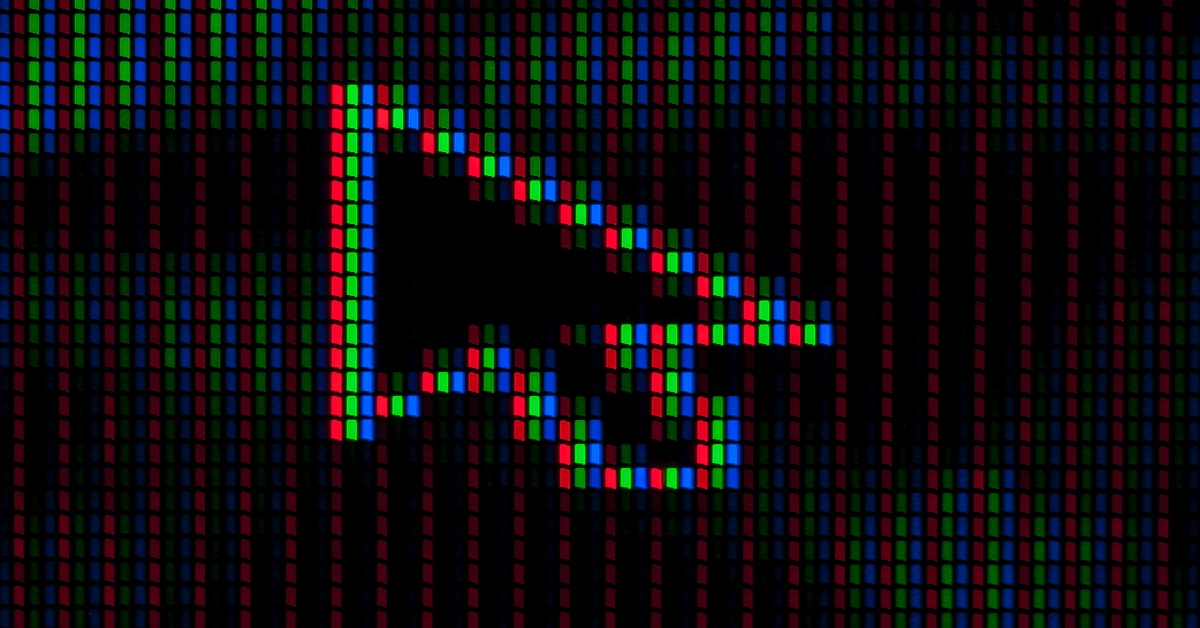
we will see here, how to change the cursor image using different CSS cursor property.
| Sr no. | Value and description |
| 1 | auto automatically identify and change the cursor image. for example – vertical bar(|) over a text context, hand over links and so on.. |
| 2 | crosshair a crosshair or plus sign (+). |
| 3 | default default cursor (An arrow). |
| 4 | Pointer A pointing hand. (in IE 4 this value is hand). |
| 5 | move (the vertical bar (|)) |
| 6 | e-resize The cursor indicates that an edge of a box is to be moved right (east) |
| 7 | ne-resize The cursor indicates that an edge of a box is to be moved up and right (north/east) |
| 8 | nw-resize The cursor indicates that an edge of a box is to be moved up and left (north/west) |
| 9 | n-resize The cursor indicates that an edge of a box is to be moved up (north) |
| 10 | se-resize The cursor indicates that an edge of a box is to be moved down and right (south/east) |
| 11 | sw-resize The cursor indicates that an edge of a box is to be moved down and left (south/west) |
| 12 | s-resize The cursor indicates that an edge of a box is to be moved down (south) |
| 13 | w-resize The cursor indicates that an edge of a box is to be moved left (west) |
| 14 | text The I bar |
| 15 | wait An hour glass |
| 16 | help A question mark or balloon, ideal for use over help buttons |
| 17 | <url> The source of a cursor image file |
Note – You should try to use only these values to add helpful information for users, and in places, they would expect to see that cursor. For example, using the crosshair when someone hovers over a link can confuse visitors.
Here is an example −
<html>
<head>
</head>
<body>
<p>Move the mouse over the words to see the cursor change:</p>
<div style = "cursor:auto">Auto</div>
<div style = "cursor:crosshair">Crosshair</div>
<div style = "cursor:default">Default</div>
<div style = "cursor:pointer">Pointer</div>
<div style = "cursor:move">Move</div>
<div style = "cursor:e-resize">e-resize</div>
<div style = "cursor:ne-resize">ne-resize</div>
<div style = "cursor:nw-resize">nw-resize</div>
<div style = "cursor:n-resize">n-resize</div>
<div style = "cursor:se-resize">se-resize</div>
<div style = "cursor:sw-resize">sw-resize</div>
<div style = "cursor:s-resize">s-resize</div>
<div style = "cursor:w-resize">w-resize</div>
<div style = "cursor:text">text</div>
<div style = "cursor:wait">wait</div>
<div style = "cursor:help">help</div>
</body>
</html>
it will produce following result. please mouse over the text.
Move the mouse over the words to see the cursor change:
AutoCrosshairDefaultPointerMovee-resizene-resizenw-resizen-resizese-resizesw-resizes-resizew-resizetextwaithelp



