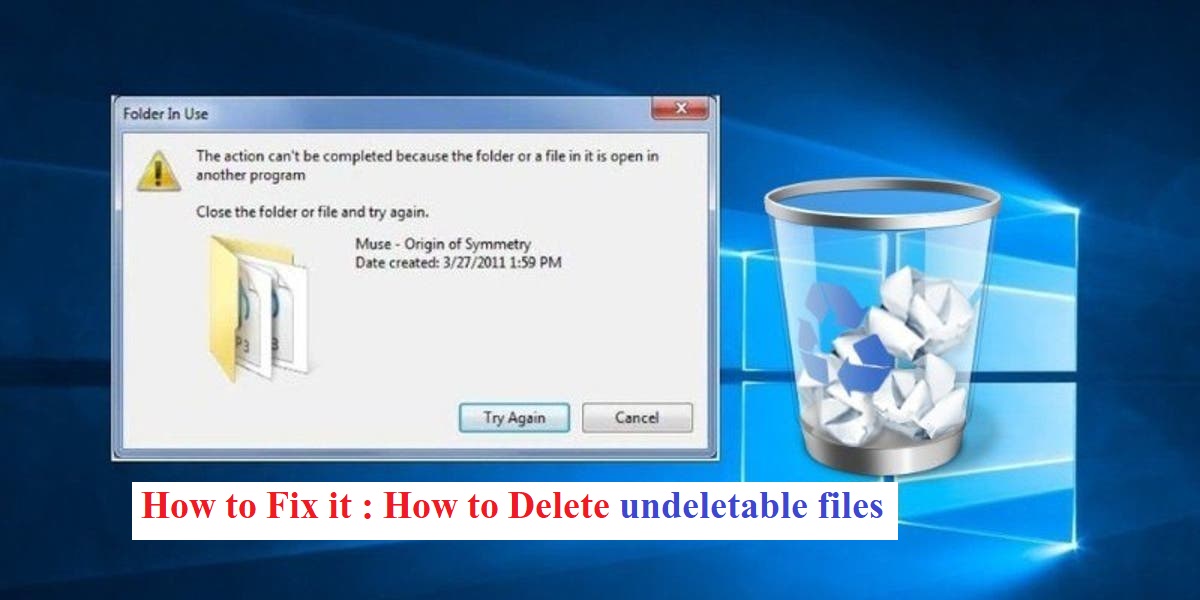It is said that the administrator has access to all the operations of the computer. However, there are certain things in which even an administrator faces problem and hence it can be very frustrating. For example, a file or folder cannot be deleted, like the case. How to delete undeletable files? In this post, we will cover the reasons for and 5 ways of Force Deleting Files and folders in Windows.
Problem and Solution
Table of Contents
Problem – I was deleting some unnecessary junk files and folders on my Windows computer. But somehow, my computer won’t let me delete a file. How do I force delete a file in my computer? Thanks!
Solution – Here, you can get 5 different solutions to your problem. Let’s get started.
Why you cannot Delete File
Sometimes Undeletable files may be spyware, malware, and ware or Trojan files. They are also normal file which is currently being used by the system and prevent them from being deleted. How do you know if the files are undeletable? The following messages are the sign of undeletable and also show the reasons.
- Cannot delete file: Access is denied.
- The file or folder is open in another program or user.
- The source or destination of the file may be in use.
- There has been a sharing violation.
- Make sure the disk is not full or write-protected and that the file is currently not in use.
Once you get these messages, files can’t be deleted by simply pressing the Delete button, no matter how many times you try. That’s why you have to force delete the files and folders. How do I force delete a file and folder? 5 Ways are introduced in the following sections.
Solution 1. Close the folder or file and try again
if you got this error message “The file or folder is open in another program or user.” First of all, you have to close the intended files or folders then you can delete your file or folder. you can do this in 2 different ways.
1 – Simply Close the undeletable file, app, or other programs
You can simply close your file, app, or other programs through click on the ” X ” (cross symbol button) in the upper right corner. follow the below steps.

To close a file, folder, or an app, there are 2 ways that can help you do that easily.
Step -1 You can directly click the “x” logo on the upper right.
step -2 Right click the app in the taskbar and choose “Close window”.
step -3 Finally, try deleting the files or folders once again.
Sometimes, you may be unable to close the files, folders or apps. The Task Manager can help you do that.
- Press “Ctrl + Alt + Delete” simultaneously and choose “Task Manager” to open it.
- Find the application where your data is in use. Select it and click “End task”.
- Try to delete the undeletable information once again.

Solution 2: Reboot the Computer
In many cases, restarting the computer is conducive to fixing many computer errors and abnormal performance, including deleting undeletable files and folders. Sometimes, the file is in the unknown progress after you open some certain applications. By rebooting the computer, you can end the tasks, close the apps and thus remove files successfully.
To restart a computer, go to the Start menu, click the Power button and choose “Restart”.

You can also resort to the Settings to do the same.
- Go to the “Settings” window by clicking the gear icon in the Start menu.
- Go to “Update & Security” > “Recovery” > “Advanced startup” > “Restart now”.
Solution 3. Use Command Prompt
This allows you to delete the undeletable files without using any third party apps. However, you need to have a bit of technical knowledge to use this method.
Step 1 Click on the “Start” button and then type “Command Prompt” or “CMD” in the search box and press the ‘Enter’ key.
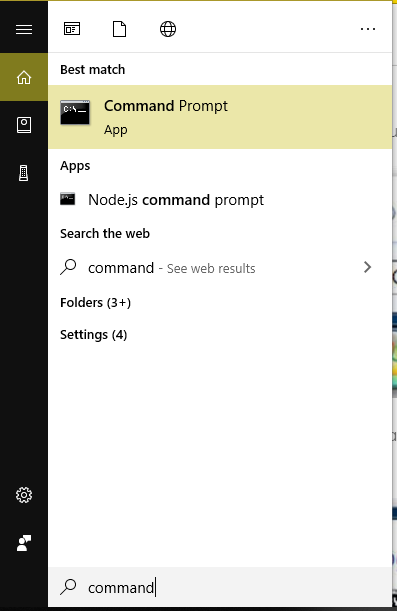
step -2 A search result appears. Right click the “Command Prompt” icon from the search results and click on “Run as administrator” from the list that appears.

Step 3- This will launch the administrator level command prompt window which allows you to execute commands without any restriction.

The syntax of the command for deleting a file looks like below:

Location:
- DEL: stands for delete option
- /F: stands for force delete option
- /Q: stands for quite mode option.
- /A: stands for various file attributes such as read-only, hidden, ready for archiving, etc.
- /C: stands for your main drive. In most of the cases, it is the “C:” drive
Step-4 For example you need to delete a file named “virus.exe” present in the desktop. Enter the command as shown and press the “Enter” key to force delete the file from the system.

Solution 4: Use FileASSASIN
FileASSASIN is a free program that is used to delete undeletable files from your system. You can download it by searching it from your browser or by clicking on the link: http://fileassassin.en.softonic.com/
Step 1 Once you have downloaded FileASSASIN, open the program by double clicking on its icon. The main interface of the program looks like as shown below:

Step 2 Now click on the browse icon (rectangular shaped icon with three dots adjacent to blank space) to select the files you want to delete.
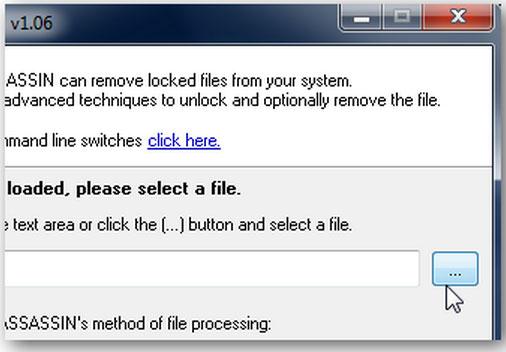
Step 3 Browse for the file you want to delete and then double click on it to select it. Once you have select the file to be deleted, click on the box adjacent to “Delete file” option to select it. A blue tick indicates that the option has been selected.

Step 4 Finally click on the “Execute” option to delete the file. Your file will now be deleted.

Solution 5. Replace the Undeletable File
One of the simplest way of deleting an undeletable file can be done by simply replacing it with other file of same name and extension. This can be done very easily as shown below. Suppose file named “SoftwareU” is my undeletable file.
Step 1: Open a new notepad file on your system and simply type anything random in it. Now, click on the “File” option and then click on “Save as”.

Step 2: Now, select the save location of the notepad as same as where the undeletable files are present. After doing so, choose the file type as “All files” under “Save as type” option.

Step 3: Now, click on the undeletable file once so that the name of the undeletable file will be copied in the “File name” option. Add the quotation mark at the start and end of the file name as shown below and the click on ‘Save’ option.
Step 4: Now, a message will pop up asking “Do you want to overwrite and replace the existing file?”. Click on “Yes” and the undeletable file will be automatically replaced by the new notepad file. Now, you can delete the notepad file by simply selecting it and pressing the “Delete” button.
Last Words : I hope you have to enjoy my post. you can read other interesting and technical articles on my site. Please jump to the next article or home page to read others.